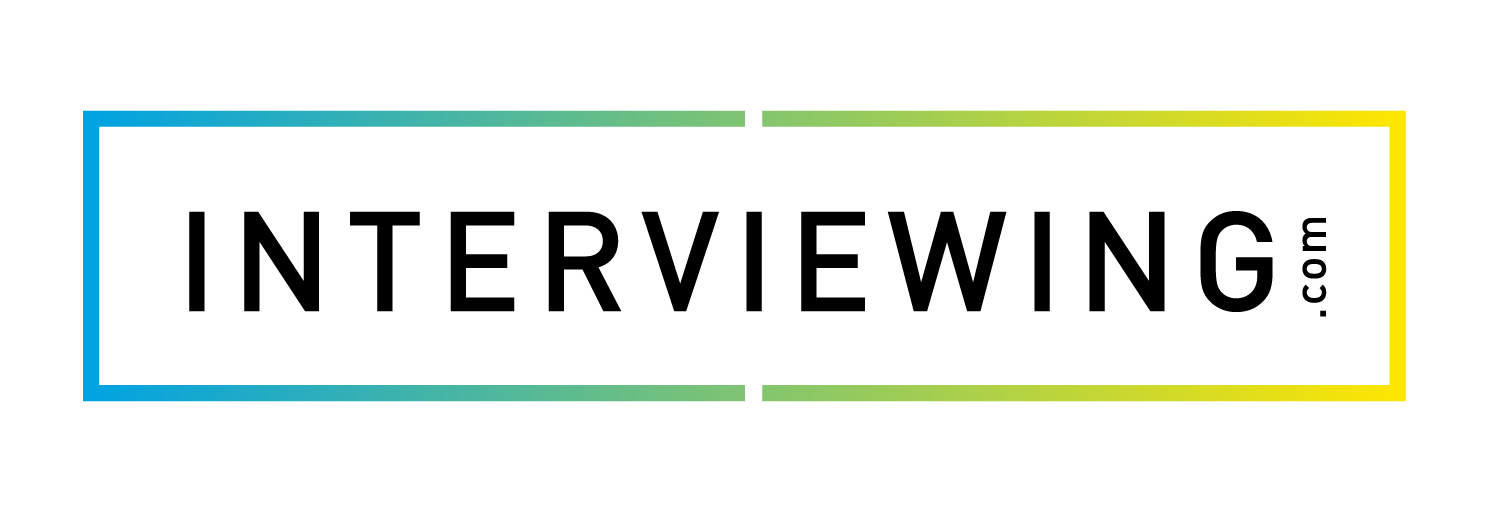Reviewing Assignments as an Educator
- To review an assignment, click the Professor Pages menu and select the Completed Interviews menu.

- Search for and click on the name of the student whose assignment you want to review.

- You’ll be redirected to the student’s interview. The video player will appear on the left side of the screen with a list of the questions asked in the interview, to the right. Select a question to view the student’s response.

- Use the comment box under the question list to post comments. Type your comment and click post. The comment will contain a timestamp in order for the student to see exactly where a comment occurs in the interview.

- Click the filler word counter buttons to count filler words as they occur in the interview.

- At the bottom of the screen, fill out the assessment template, and click “Save My Assessment”.

- After submitting your assessment, you’ll have the option to download a copy of the assessment. Click the Download Assessment button to download a copy of the assessment.