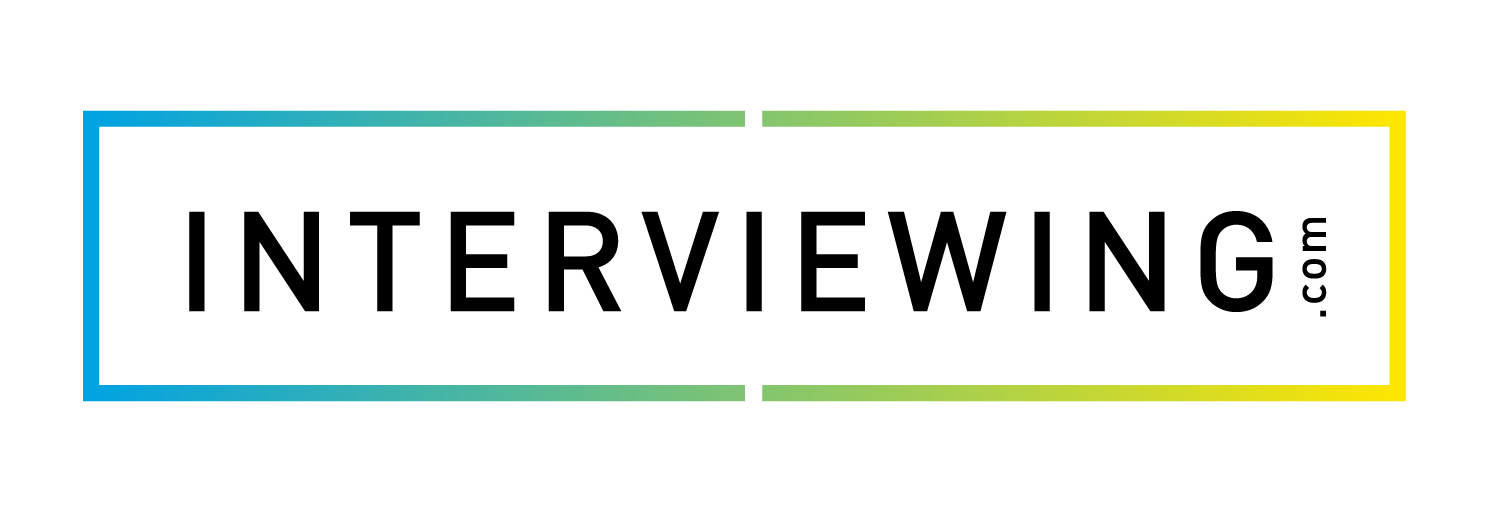Creating and Editing Assignments
This lesson will cover how to create and invite users to complete an assignment from your dashboard using Interview Prep, we’ll also cover how to edit an existing assignment. As a reminder, assignments are interviews that have been set up by a professor or administrator, students may only complete assignments if they’ve received an invitation to complete the assignment or a registration code to register for the assignment.
Workflow:
- Login and make sure you are on the General User dashboard. To confirm this will show Prepare, Conduct, and Review.
- Go to your “Professor Pages” and depending on the organization you are with this may be called something else, although hovering over the most left option on the top menu bar, this will display the same results.
- Once you are hovering over your “Professor Pages” go to “My Assignments”
- “Create New Assignment”
- Insert a Title, Description, Due Date, Intro/Outro Videos, Background Image, etc.
- Once you select, “Next” select or create the questions you would like in your interview.
- Once you are done selecting all of your questions and select next. You can invite individuals to your assignment interview by inserting emails, or allowing individuals to self register by selecting the Self Register option box at the bottom of the page.
- If you choose to allow individuals to self register and select the box followed by completing your interview creation. The system will provide you with a code corresponding to your interview. Share this code with the individuals you would like to take this interview.
- Once you share this code, users will be able to input this code on their dashboard within the “Self Register” box