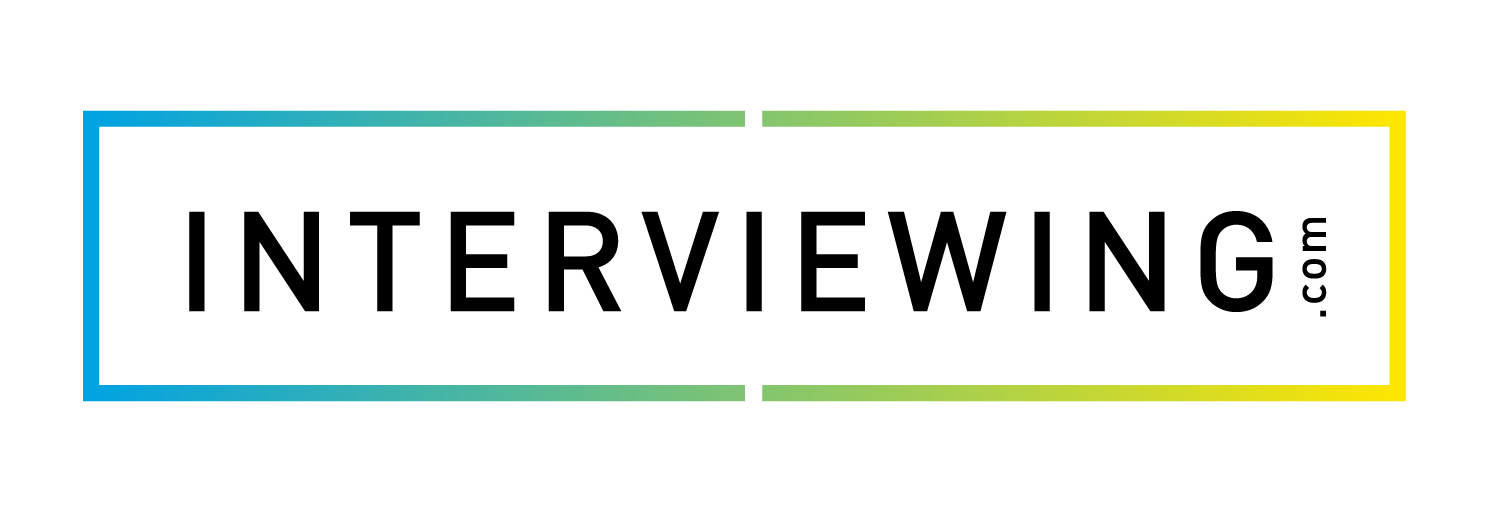Monitoring Invitations
- To monitor assignment invitations, click the Assignments menu and select the Invitations tab.

- The pie chart at the top of the screen is broken into three sections: Link Not Clicked, Started, and Completed. Click on a section of the pie chart to view a list of students that fit into the selected category.

- You may also filter assignment invitations by specific professor and/or specific assignment.

- Use the icons to the right of each student assignment to manage invitations.
- Edit: Click this edit icon to edit the expiration date for the corresponding individual student’s assignment.
- Resend Invitation: Click the envelope icon to resend an invitation to the corresponding individual student.
- Delete Invitation: Click the trash can icon to delete the corresponding student’s assignment invitation.