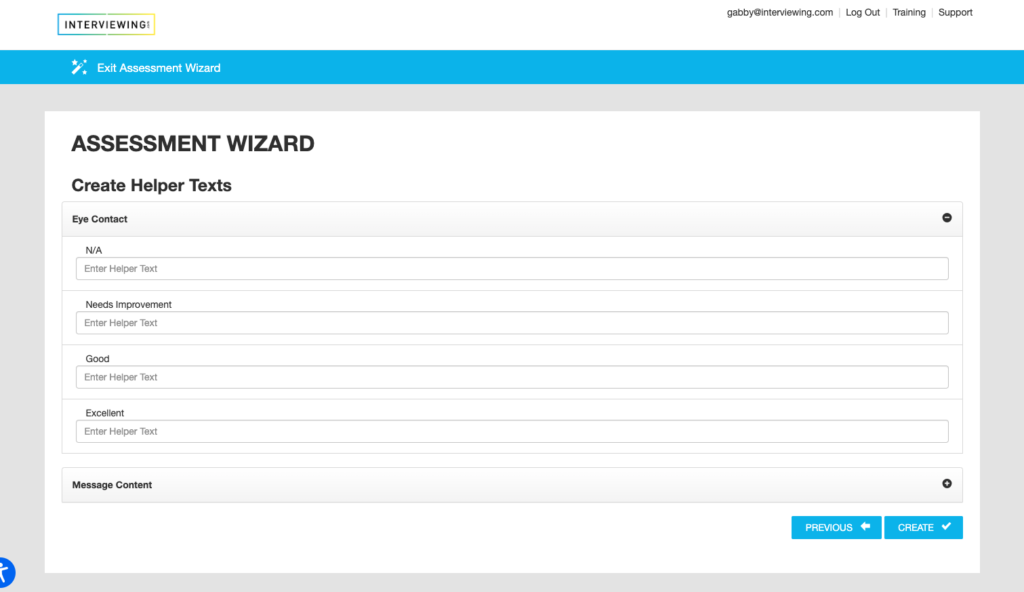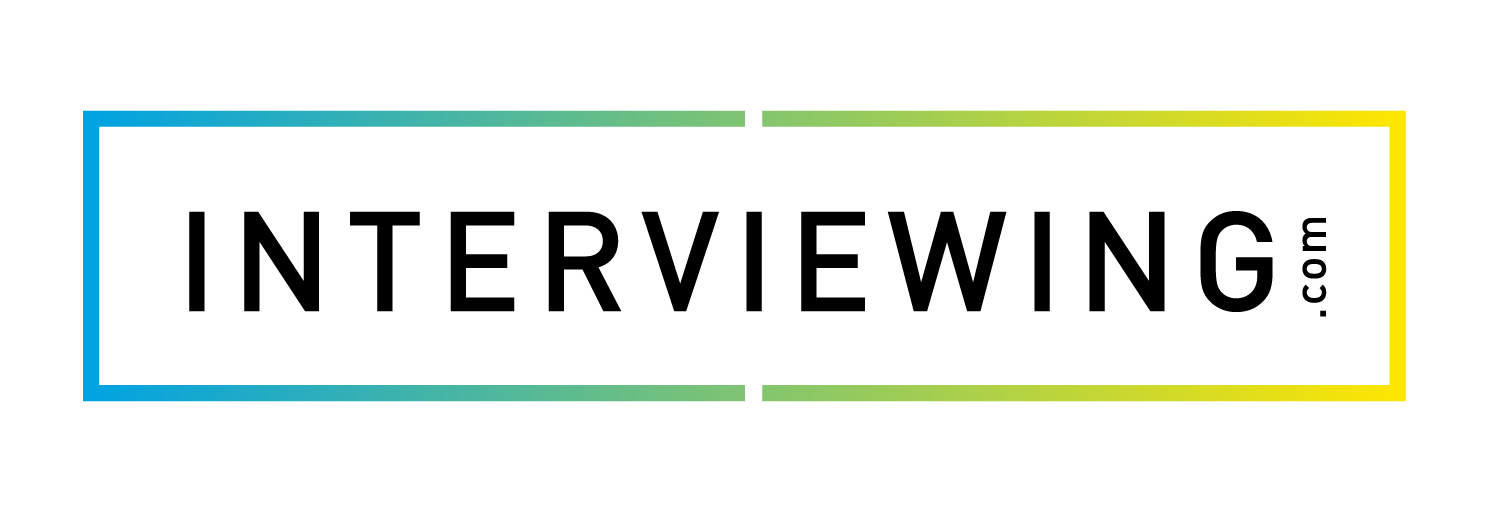Creating a Custom Assessment Template
In this lesson we’ll cover how to create a custom assessment template. Custom assessment templates can be created and attached to assignments. Once a student has completed the assignment feedback will be given using the assessment template selected in the assignment creation process.
- To create a custom assessment template, click on the Professor Pages menu and select the Assessments option. (The picture below is labeled as “Professor Pages,” although this verbiage is interchangeable per client and could be for example: Coach, Consultant Pages, etc.
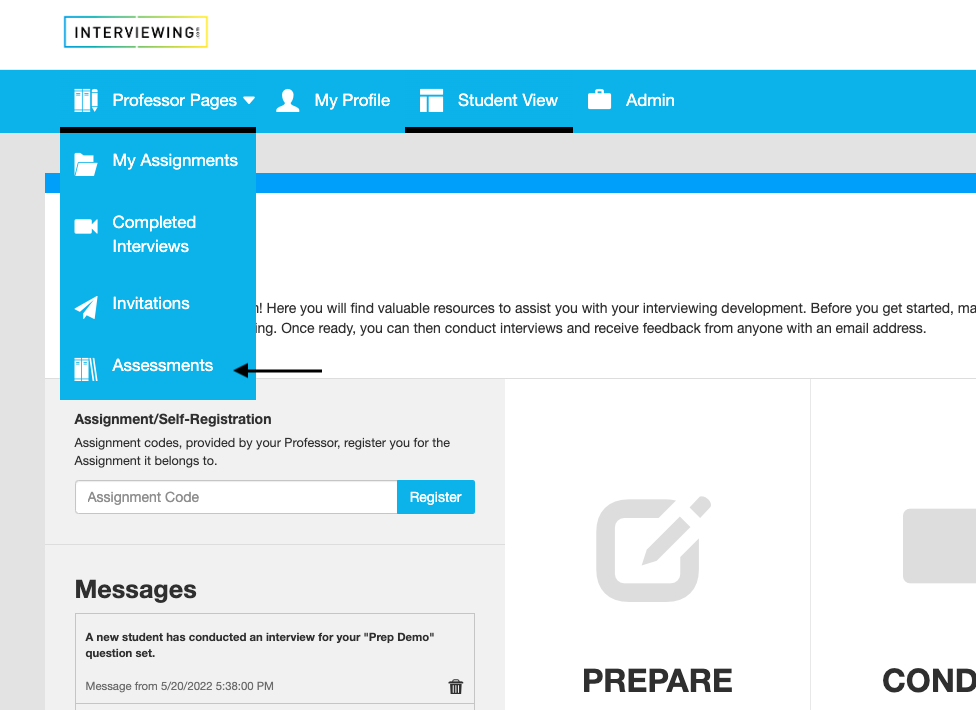
- Click the Create New Assessment button.
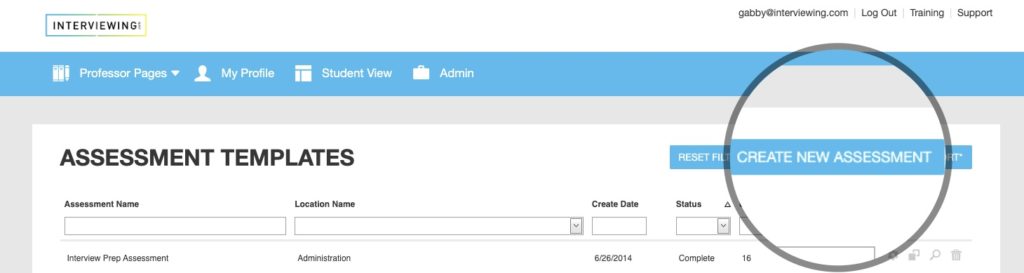
- Add an assessment name and choose a location for the assessment.
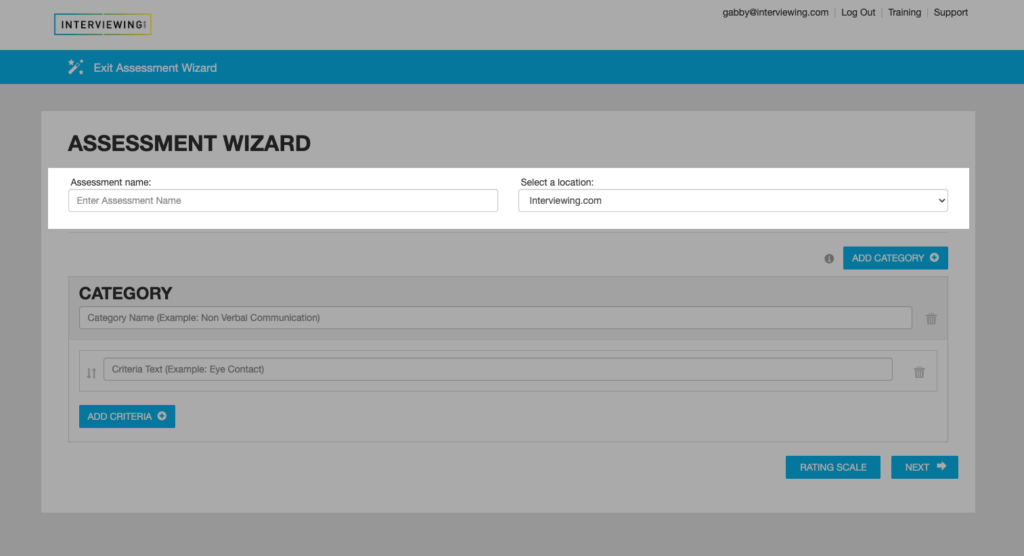
- Add a category and criteria name to the existing fields.
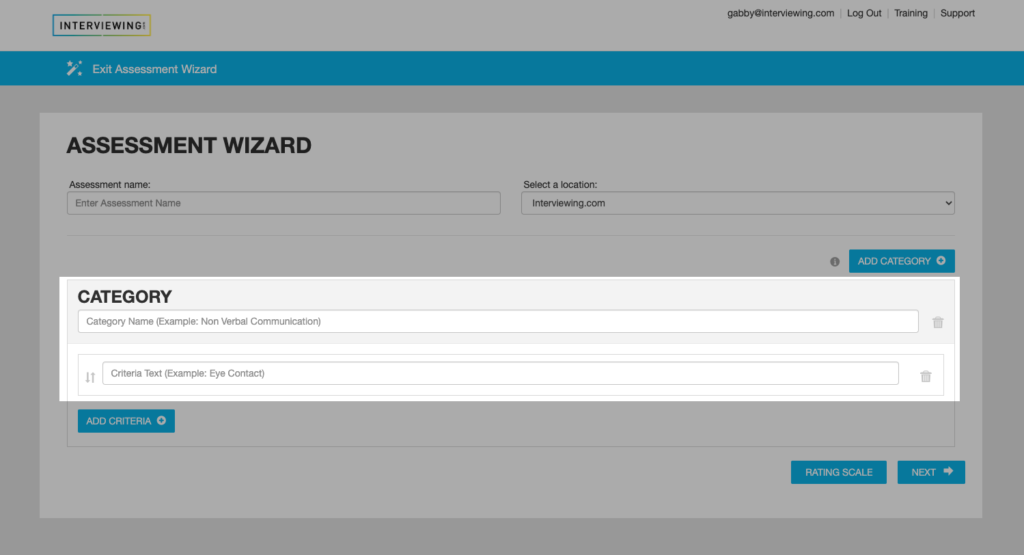
- Click the Add Category button to add a new category.

- Click the Add Criteria button to add new criteria fields to the categories. Name the new fields after they have been added.
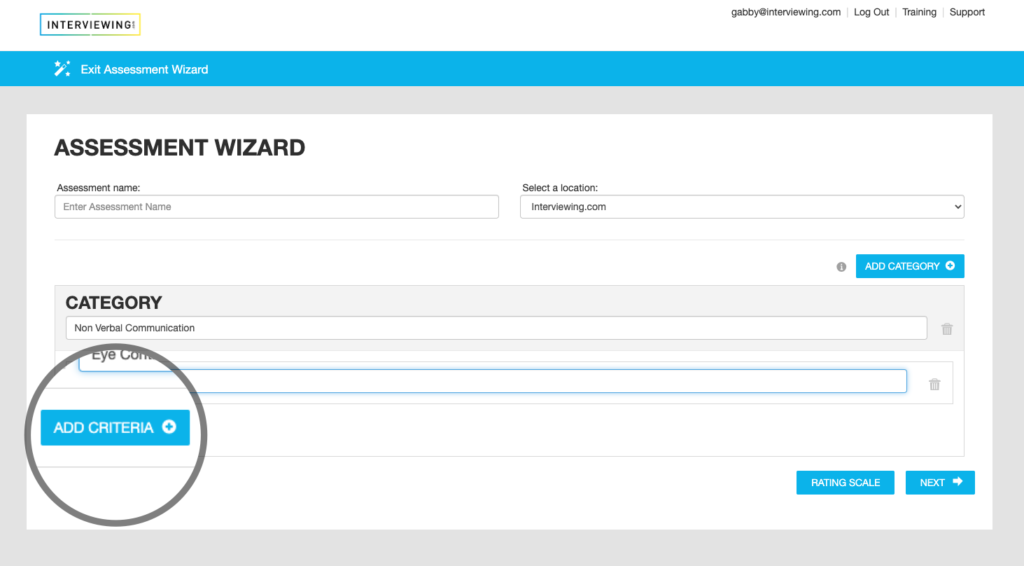
- Select the rating scale button to customize the rating scale.
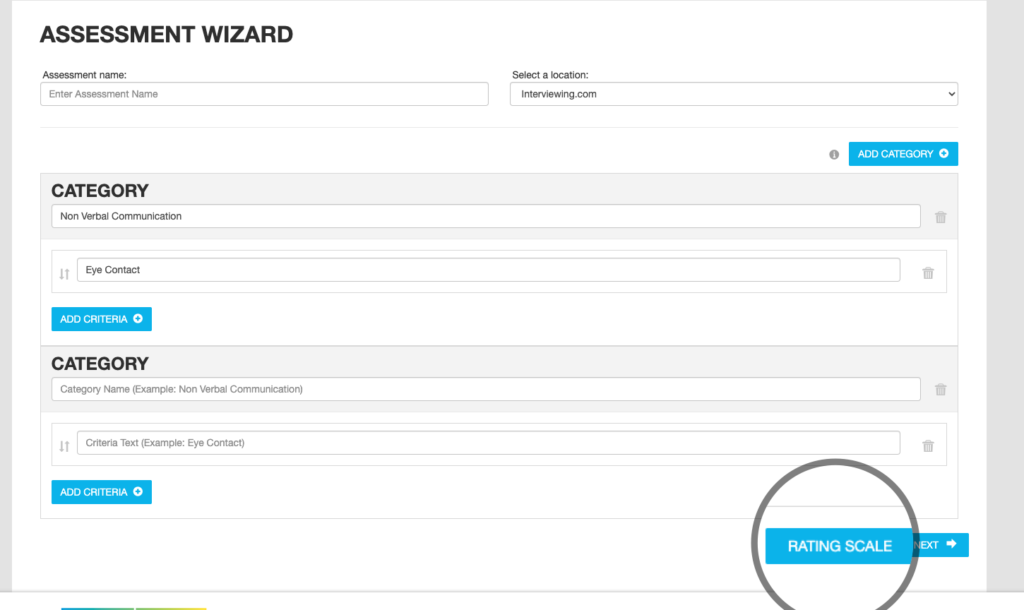
- Click the Add New Rating button to add new rating fields.
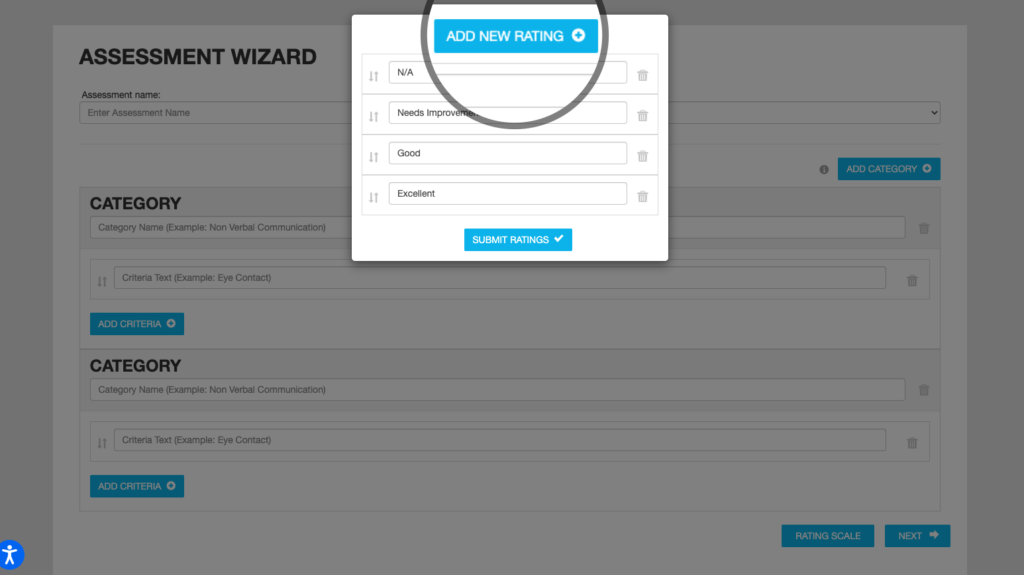
- Replace the text to customize the rating scale. Click Submit Ratings to add the custom scale to your template.
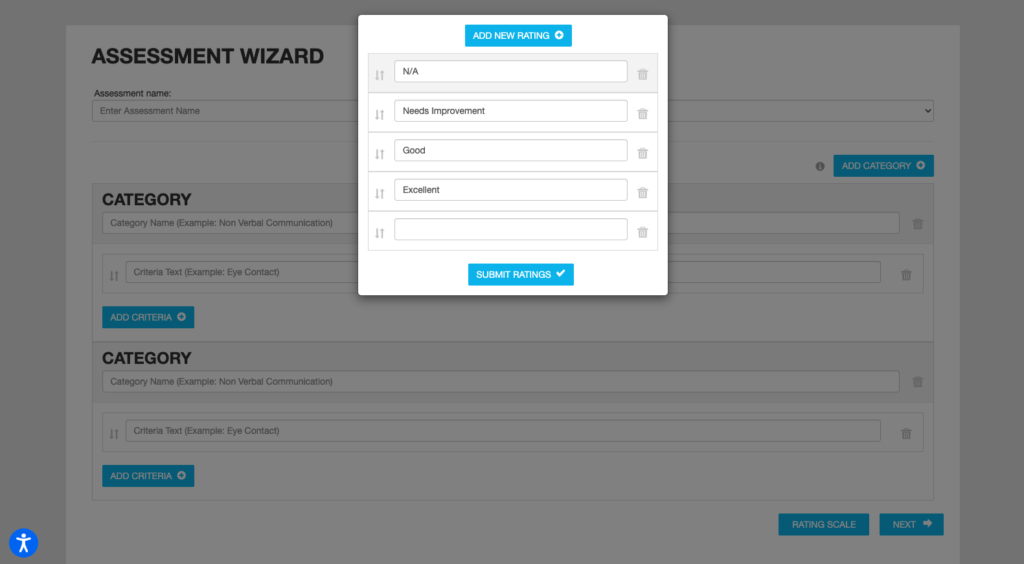
- Click the Next button at the bottom right hand side of the page.
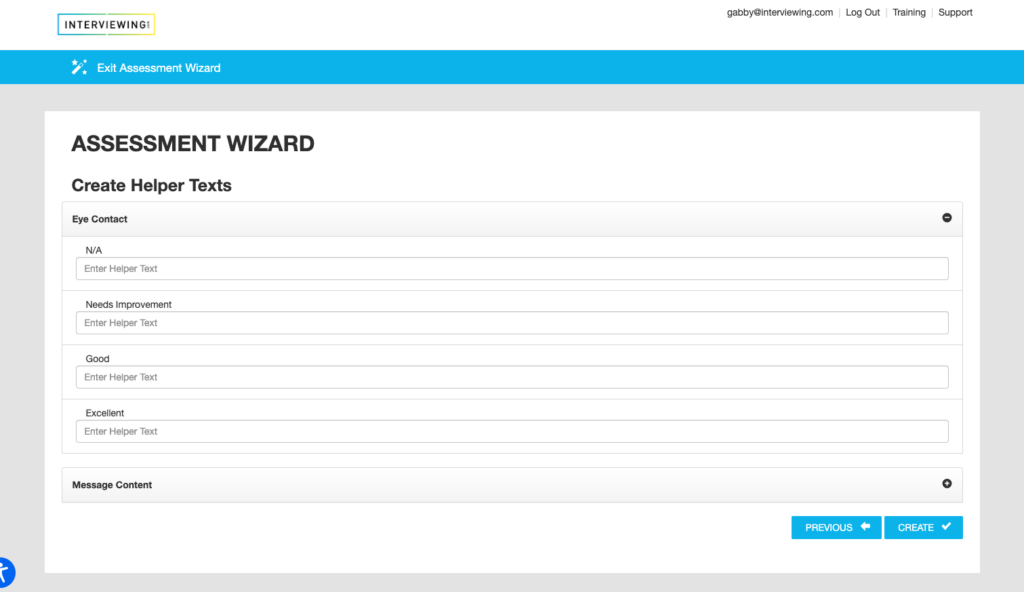
- In the final step of the assessment template creation process, add optional helper text which will help explain the rating scale when a reviewer is giving feedback on an interview.
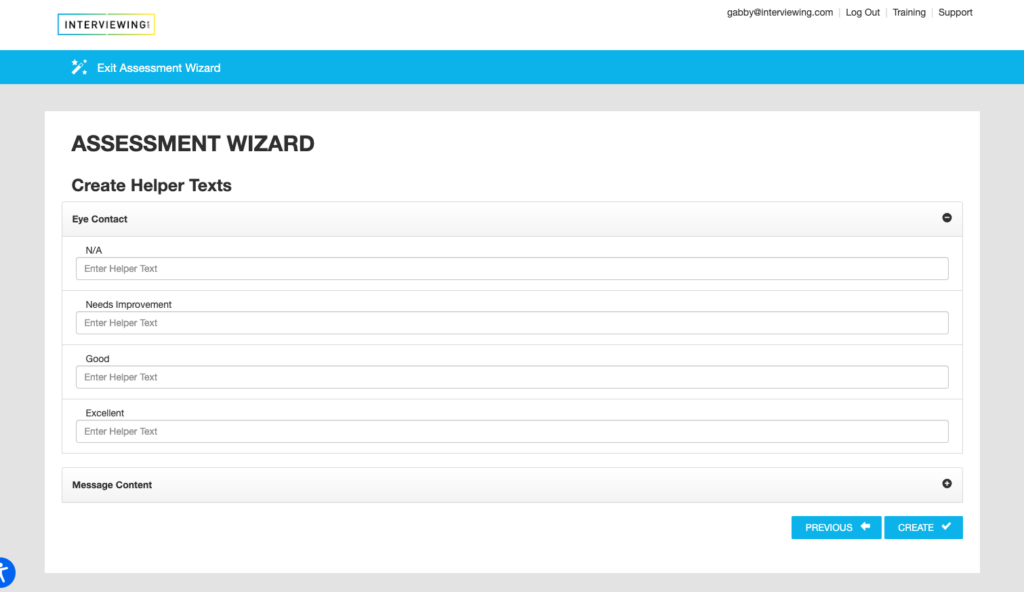
- Click Create to add the new assessment template to your account.