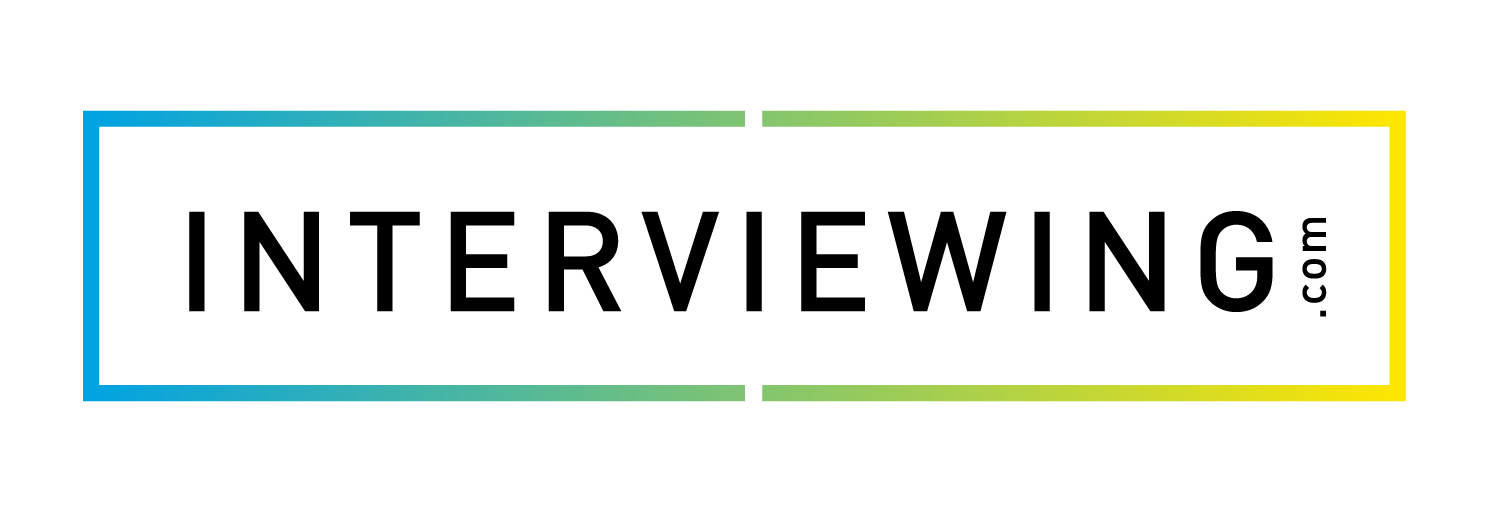Bulk Uploading New Users in interview prep
Lesson Progress
0% Complete
In this lesson we’ll cover how to bulk create new users in your account using the Bulk User Upload button.
- From the admin dashboard, click the Settings menu and the Users tab.

- Click the Bulk User Upload button.

- Using the location drop down field, select the location in which you’d like to add the new users.

- Upload a CSV file of the users you’d like to bulk create using the Choose File button. The file must be formatted into four columns in the following order: Email, First Name, Last Name, and Student ID (optional)
- Click here to download a sample CSV upload template.

- Once you’ve uploaded a CSV file, click the Upload button to add the new users. You’ll receive a confirmation message if the upload is successful, and the new users will receive an invitation email to activate their accounts.