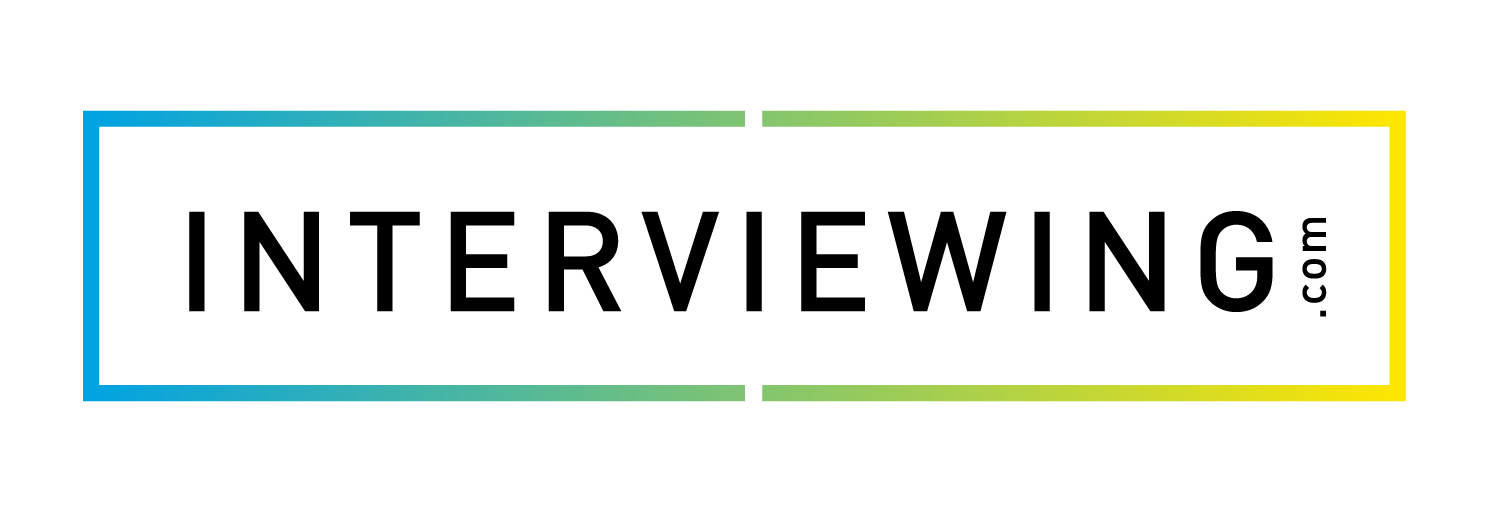Creating Custom Questions, Intro, and Exit Videos
In this lesson, we’ll walk through an overview of the functions in the question admin tool. The question admin tool will allow you to record your own interview questions or intro and exit videos as well as organize available questions.
- Click on the Interviews and Content menu and select the Question Admin tab.

- The My Folders window will allow you to organize content from the Available Folders window. The folders in this section will appear for you and your users when creating an interview set.

- The Available Folders window contains our comprehensive database of interview questions. You can select a folder to view its content in the Folder Content area.

- The Folder Content window allows you to view the content you have selected in the other windows.

Recording a New Video
- To record a new custom video start by selecting the “Record new video” button.

- Make sure your camera and microphone are working correctly and click Next.

- Enter a text transcript of the video you’re about to record. If you’re recording a question, this text will be displayed to the student along with the video you record. This text is also helpful to use as a reference when recording your video. Click Next.

- After you click Next, the recording process will begin immediately. This is indicated by a “3, 2, 1” countdown. Once the recording has begun you can click anywhere to end the recording.

- After you end your recording, you will have three options: review, retry, or submit. Click “Review” to watch your recording. Click “Retry” to re-record your video (this overwrites the previous recording). Click “Continue” to save your recording.

- You will then be prompted to save your recording as an intro video, exit video, or a question. If you choose to make this an intro or exit video, type in the title of the video. If you choose to make the recording a question, review the question text for the recording. Click Confirm.

The Recorded Folders Section
- After you have recorded a custom video, the “Recorded” tab will permanently appear. Here you can view or edit any custom question or intro/exit video you’ve recorded. Your recordings will only be available to your individual user account.

- Click the “Recorded Questions” folder to edit or preview all of the custom questions you’ve recorded.

- Click the “Intros & Exits” folder to edit or preview all of the custom intro/exit videos you’ve recorded.

Organizing Questions
- To organize questions from your question library start by selecting a folder from the “My Folders” window or the “Available Folders” window. The content from the selected folder will appear in the “Folder Content” window.
- Select the questions you want to add to a folder by clicking the checkbox next to each question. Next, drag and drop the questions into a folder.

- Alternatively, after selecting questions you can also click “Add Questions To My Folders”.

- This will allow you to add questions to a new folder or to an existing folder. Click “Confirm” to add the questions.