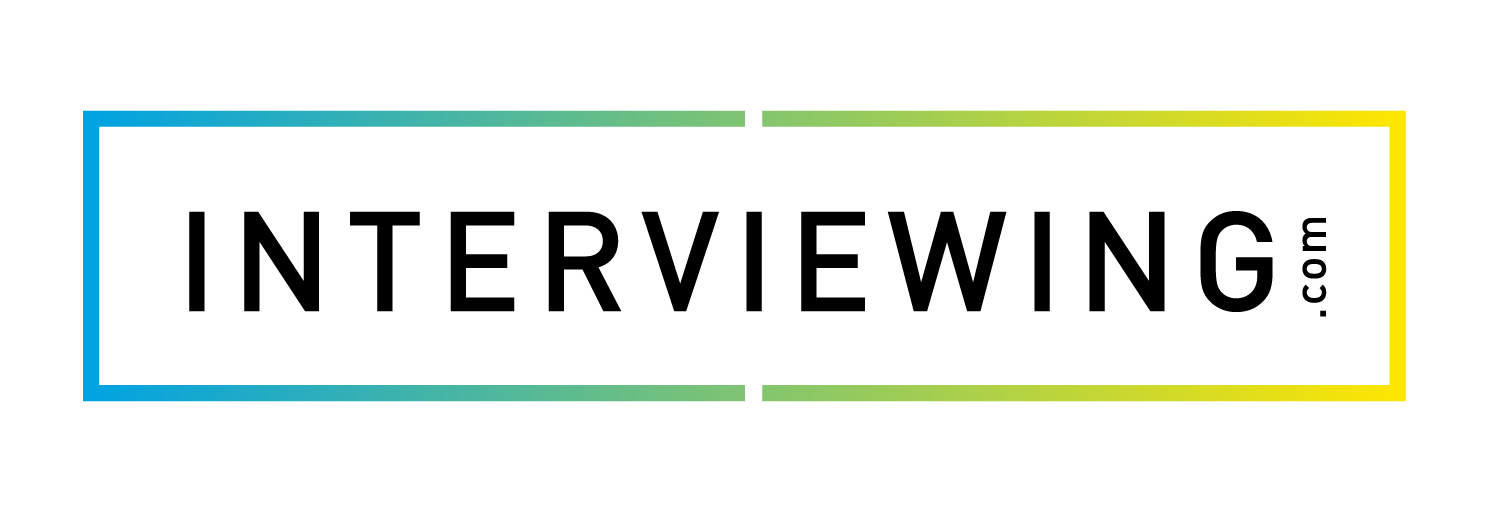Adding a New User to Your interview prep Account
Lesson Progress
0% Complete
In this lesson we’ll cover how to add an individual new user to your account. Continue on to the next lesson to learn how to bulk upload new users.
- From the admin dashboard, click the Settings menu and the Users tab.

- From the Users tab you can view, edit, and create new users in your account. Click the Create New User button.

- Fill out the user form to add a new user. To begin, start by selecting a user role from the drop down field:
- Administrators: The top-level user account. Administrators can see all activity in the account across all locations, and can customize the email templates and branding on the account.
- Location Administrators: Location Admin are similar to Account Admin in privileges, however, Location Admin may only view data in the location they have access to. Location Admin are also restricted from customizing email templates or branding on the account.
- Professors: Professors have access to create and manage assignments in their account, they may also create custom assessments and review student interviews.
- Students: Students may complete, review and share interviews they have been given access to.

- Add the new user’s first name, middle name (optional), and last name.

- Using the drop down field, select the location in which you’d like to add the new user.

- Add the new user’s email address into the Email field. If your account has an email domain restriction, be sure to use an email that fits your account restrictions.

- Leave the password field blank to allow the new user to set their own password, or set a password for them by typing it in the Password field.

- In the Status field, make sure the status is set to Active.

- Optional: If the new user is a student, select their field of study from the drop down field.

- Optional: Add the student’s graduation year using the drop down field.

- Turn on or off the 508 Accessibility settings on the user’s account if necessary.
- Users may also turn on/off accessibility settings in their profile settings.

- Click Save to add the new user. An email invitation will be sent to the new user with instructions to sign into their account.