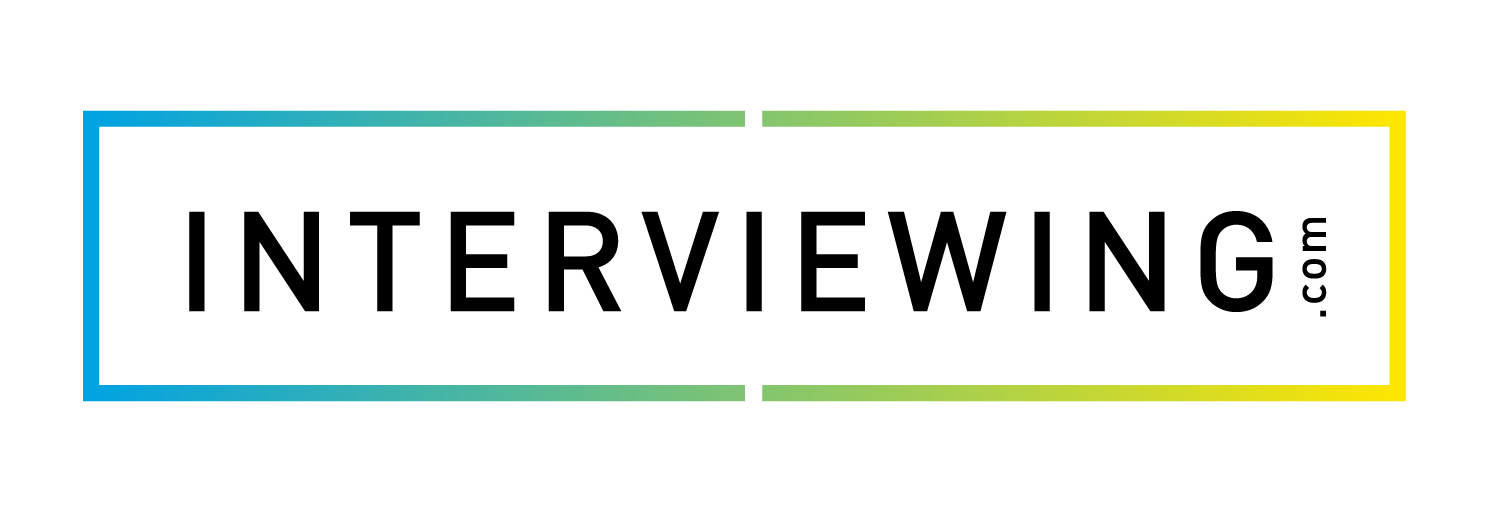Watching Your Interview & Collecting/Reviewing Feedback
In this lesson, we’ll cover how to view your completed interviews as a General User in Interview Prep, as well as walk through the feedback features within Interview Prep.
- After you’ve completed an interview click the Review tab to view it.
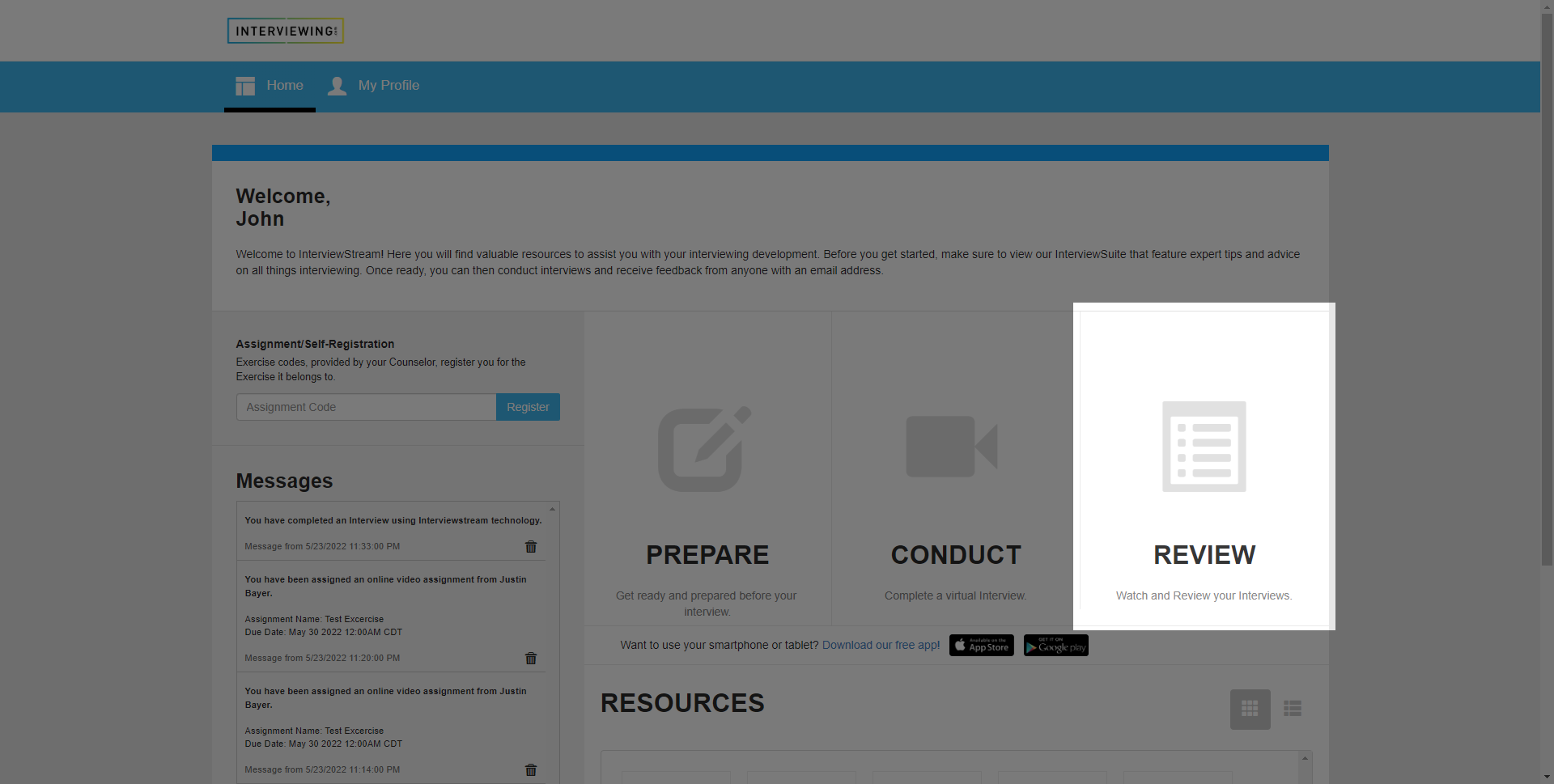
- Select the interview you’d like to view using the interview drop down menu.
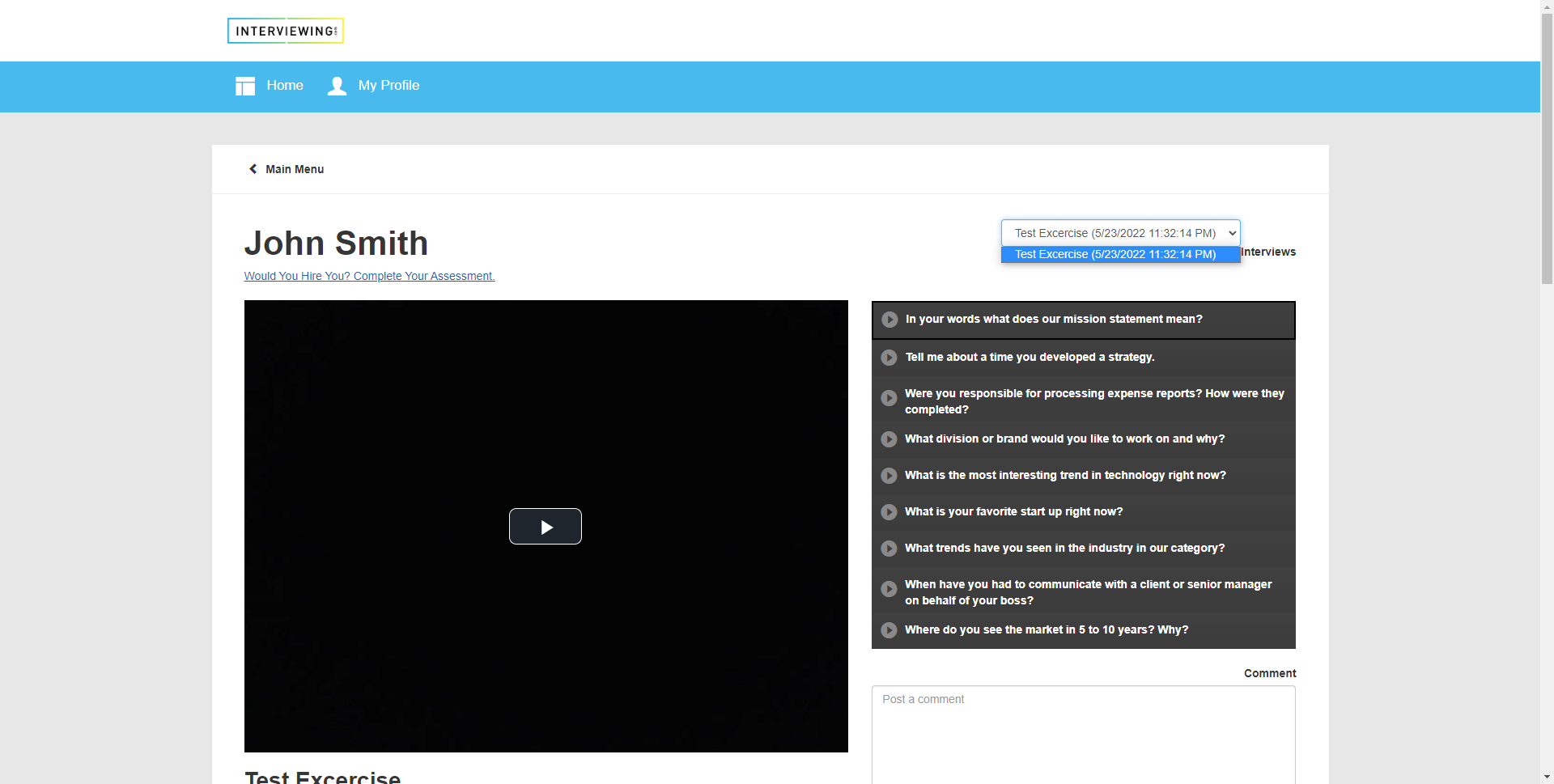
- The questions involved in the interview will be displayed on-screen. Select a question to view the response.
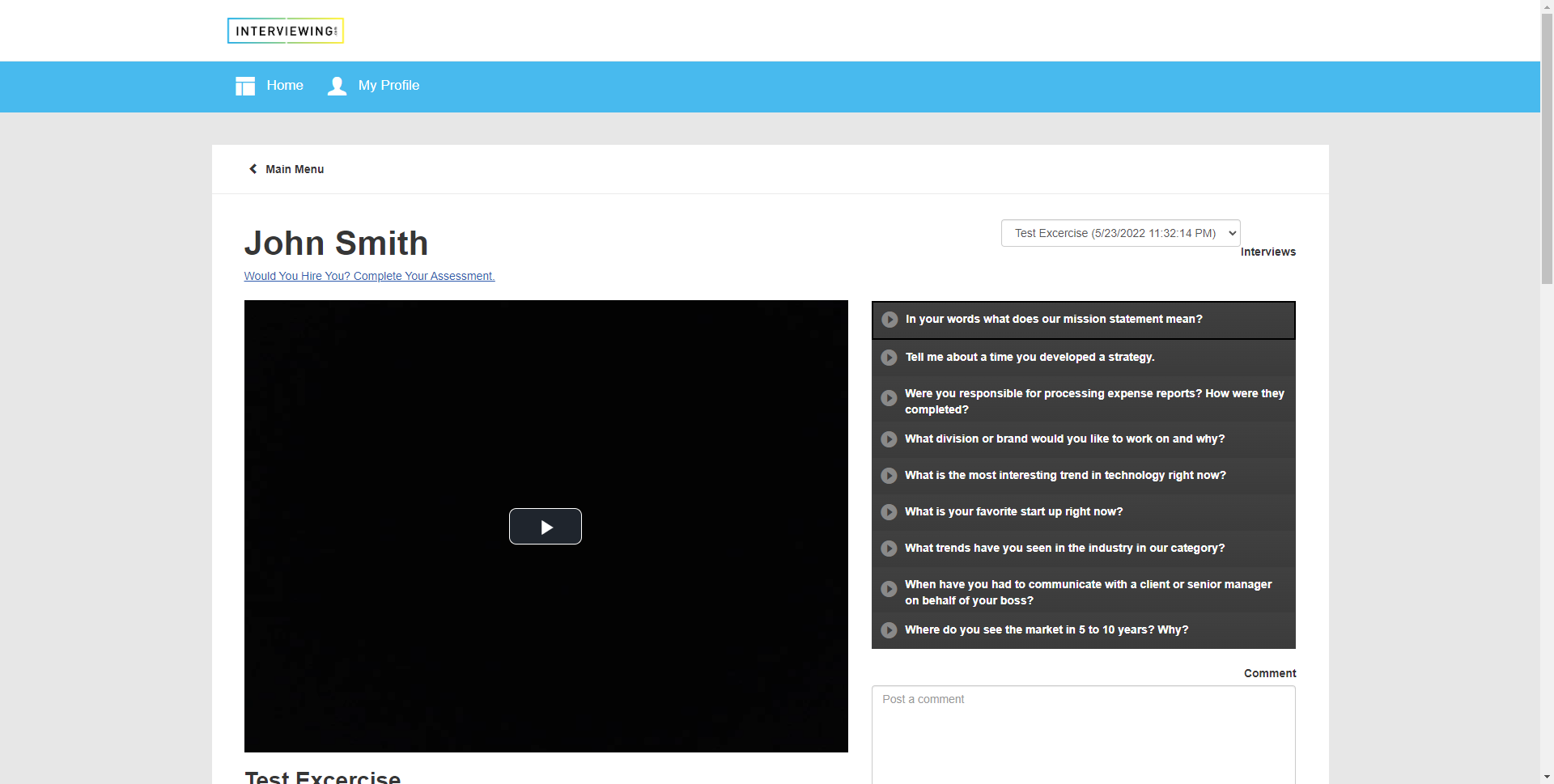
- Comments can be added to individual interview questions. Select a question, type your comment and click post. The comment will contain a timestamp in order to see exactly where a comment occurs in the interview.
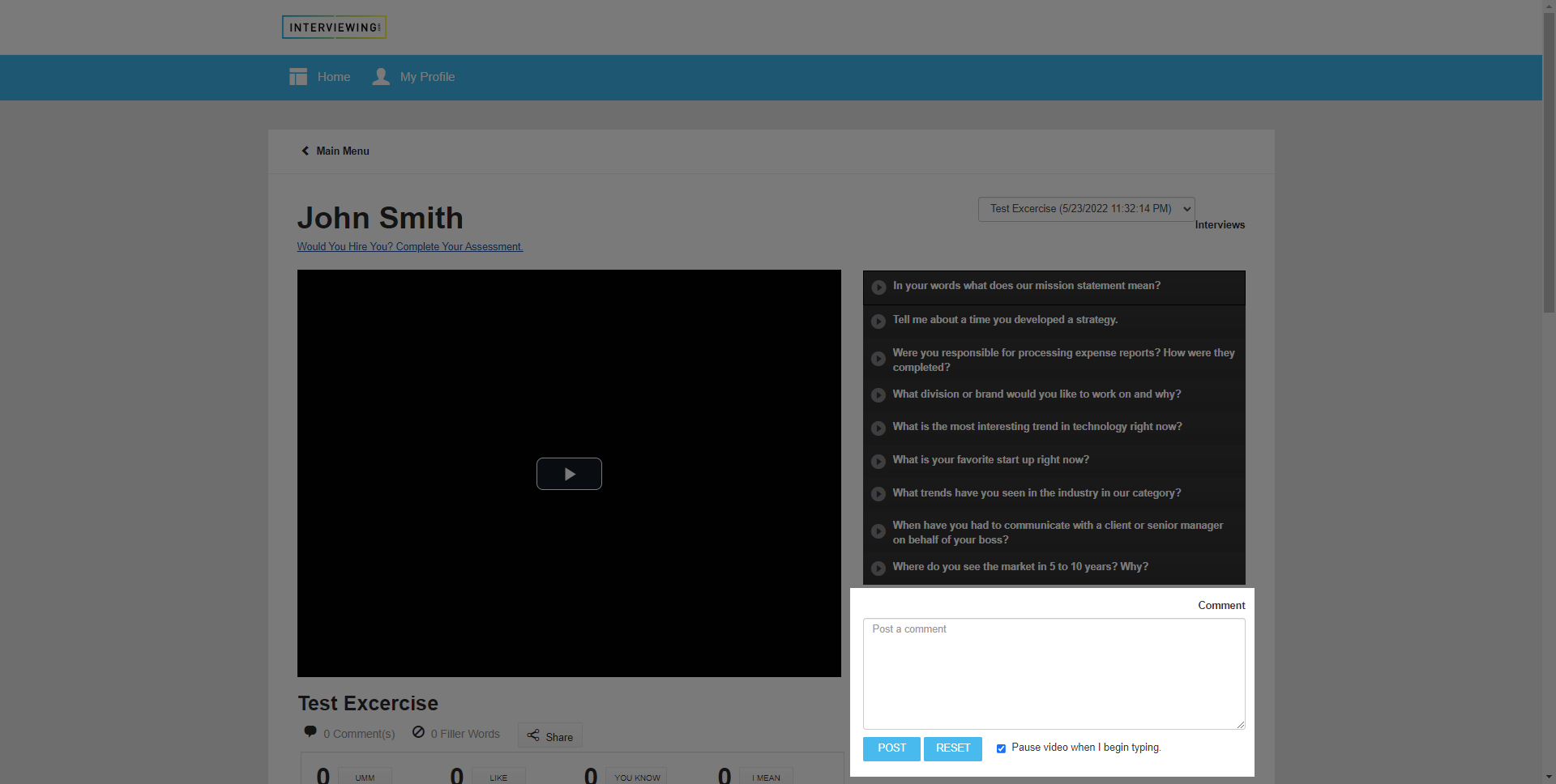
- Below the video player has a manual filler word counter. Click the filler word counter buttons to count filler words as they occur in the interview.
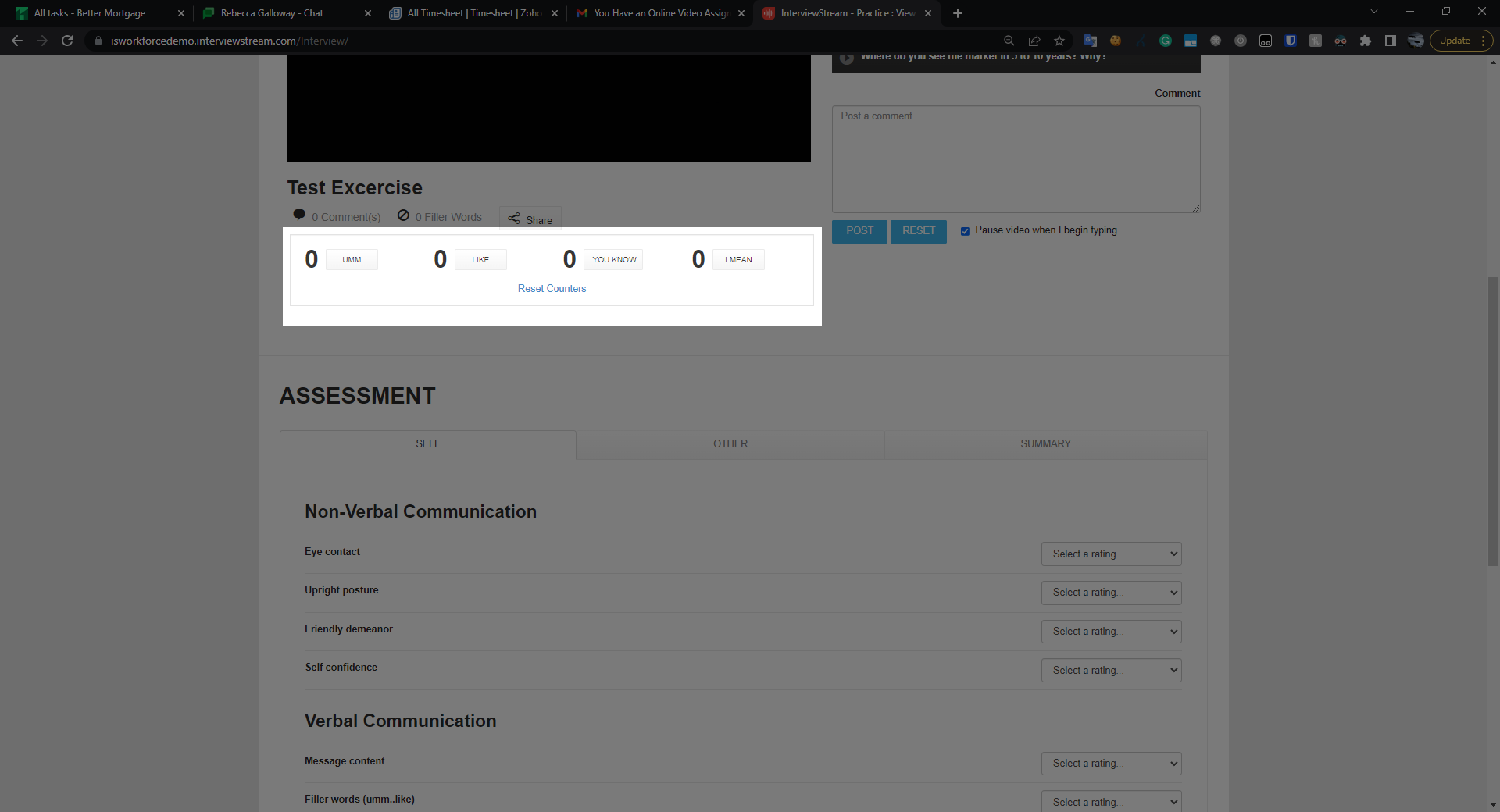
- You can also share your interview by clicking on the Share button.
- Select the Email tab to send a share link via email through the interviewprep platform.
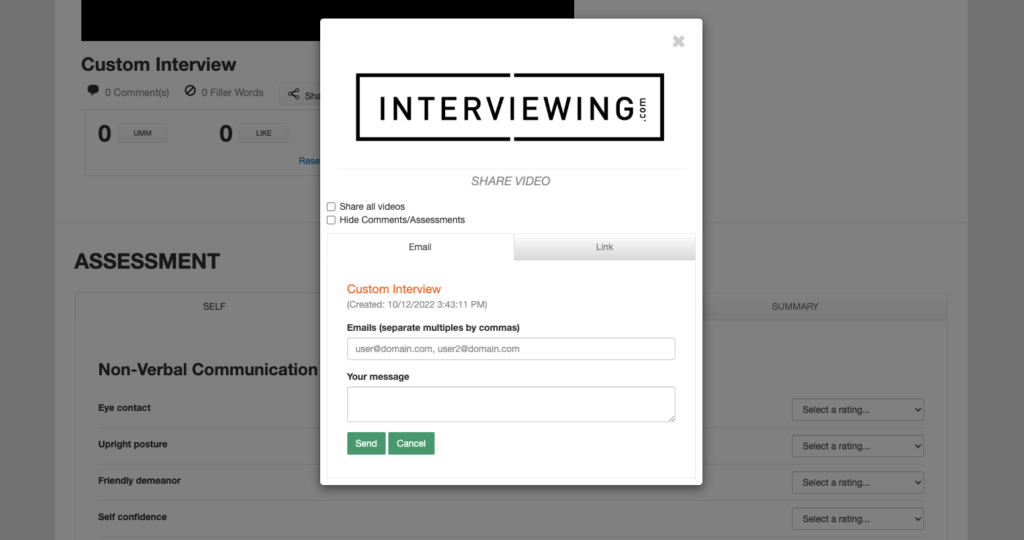
- Type in the email address(es) you would like to receive a link to view your interview, as well a message, and click Send. The recipients will receive a link to view the interview as well as add comments and an assessment.
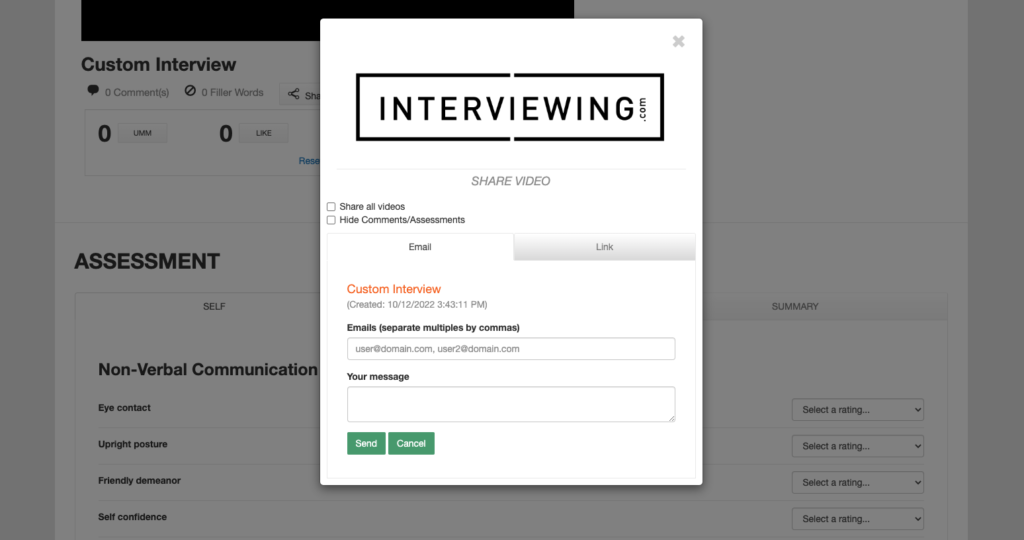
- Select the Link tab to generate a link that can be sent out manually to reviewers. Click the Generate Link button and copy the link in order to share the interview.
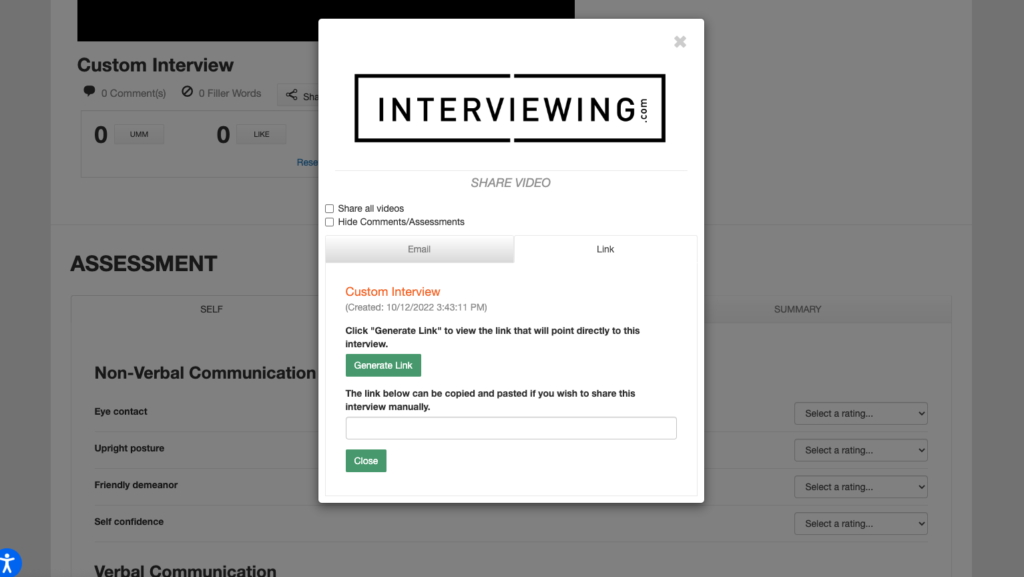
- Use the check boxes at the top of the window to share all of your interviews in the link and/or hide comments and assessments from other users on your interviews.
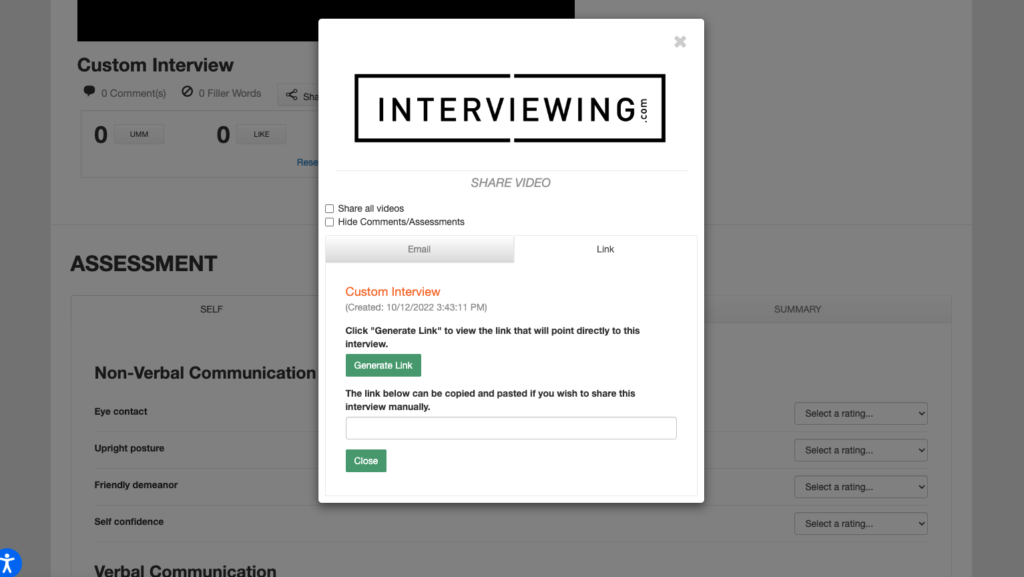
- Click Close to close the share window.
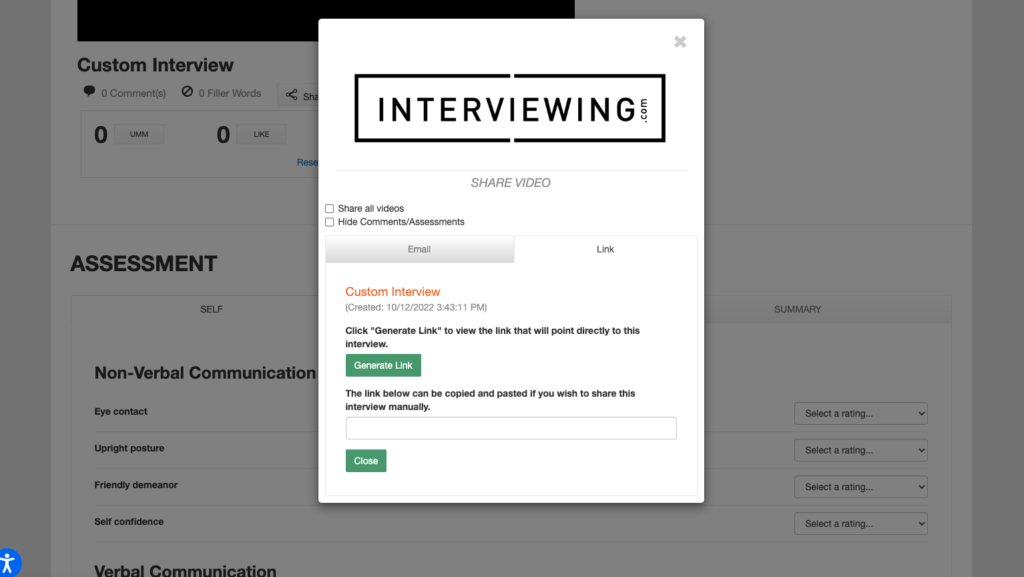
- Below the filler word counter is an assessment template. To self-evaluate your interview, fill out the assessment template, and click “Save My Assessment”.

- To view assessments submitted by others, click the Other tab and select an assessment from the drop down menu.

- Select an assessment and click the Download Assessment button to save a copy of your interview feedback.

- Finally, to view a summary of your assessment results, click the Summary tab.