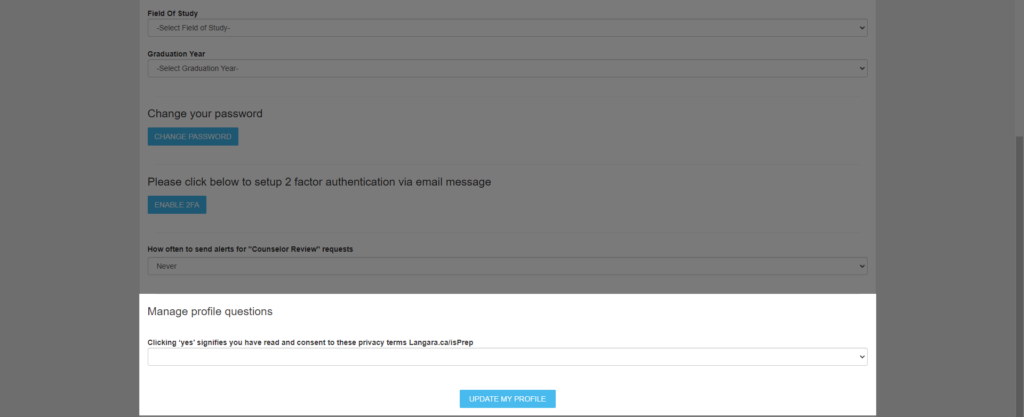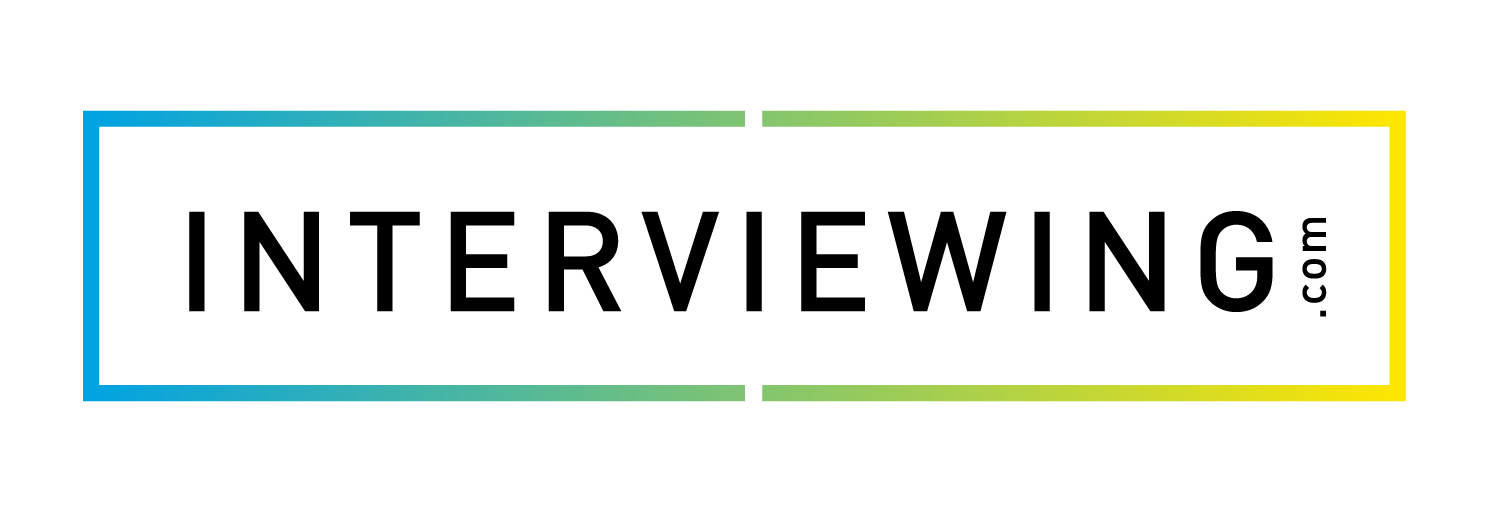My Profile Overview
In this lesson, we’ll explain the functionality of the my profiles tab, which contains all of your user information regarding the platform.
- From the student dashboard, click the My Profile tab.
- The tabs at the top of the screen may vary depending on your level of access.
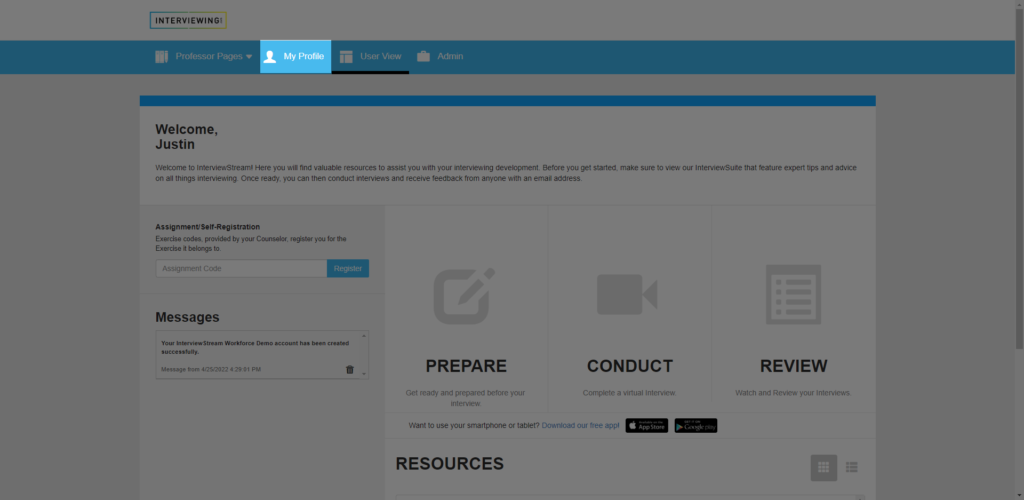
- Click into the name field to edit your name.
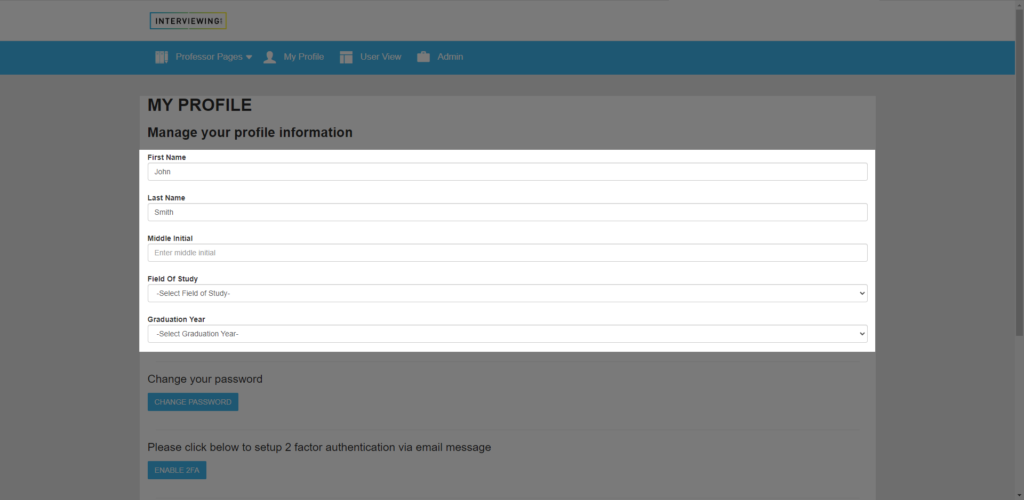
- Optional: Add your field of study using the Field of Study drop down box.
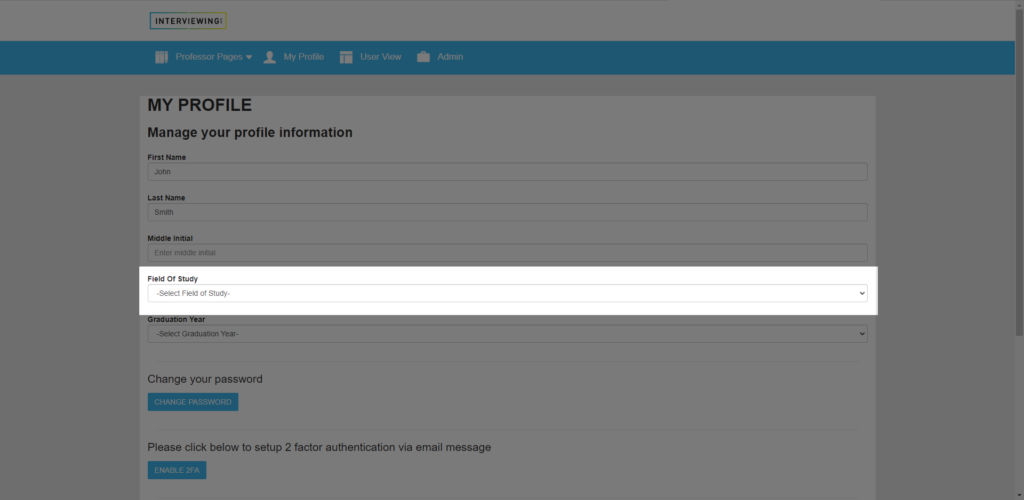
- Optional: Add your graduation year using the Graduation Year drop down box.
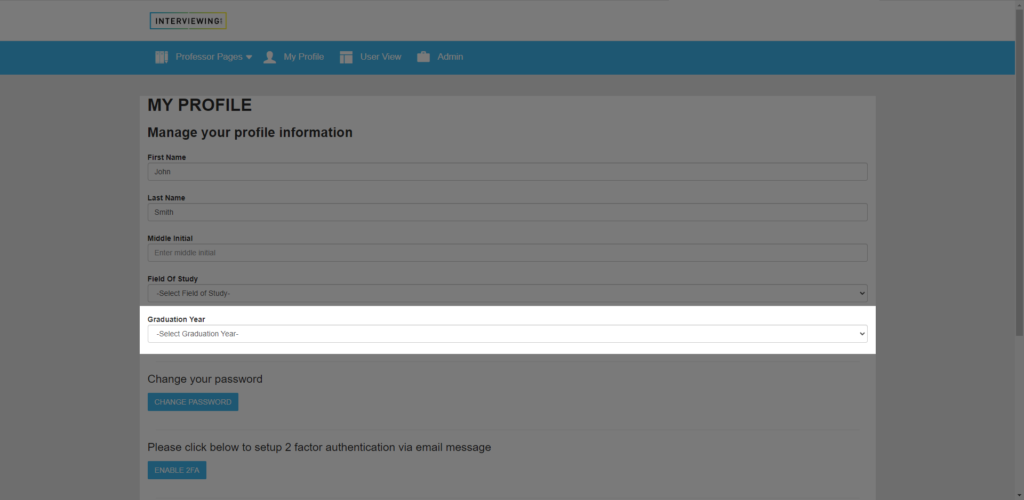
- Select the change password button to receive an email to reset your password.
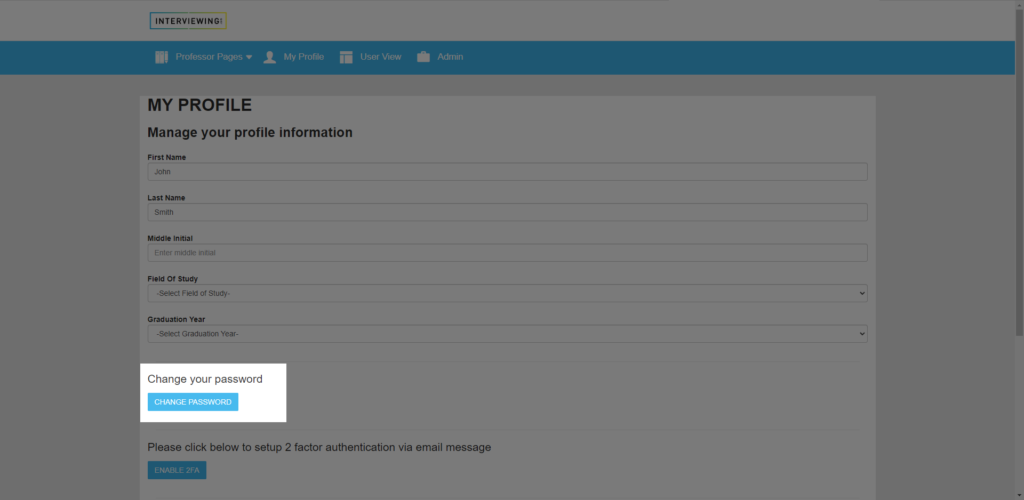
- To enable two-factor authentication, click the Enable 2FA button. You’ll receive an email with a six digit code and will be asked to enter the code from your email. Once activated, this will provide an additional layer of security to your profile.
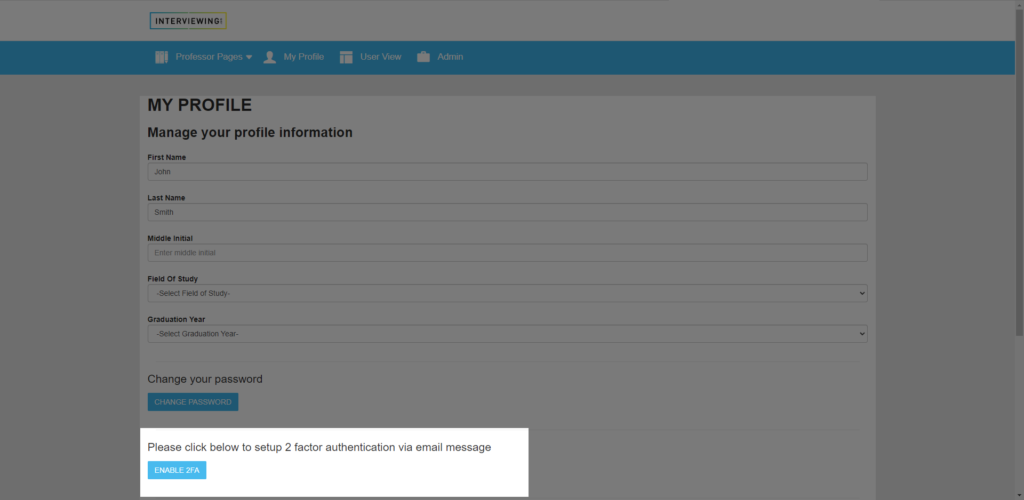
- If you’re an account administrator, click the counselor review drop down box to adjust the frequency of counselor review request notifications. This function sends you an email containing a list of students who have requested counselor review on their interviews.
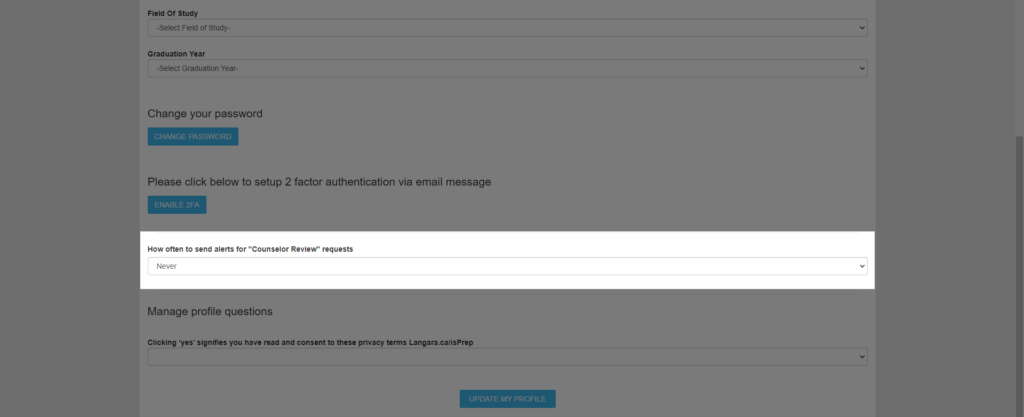
- If 508 accessibility settings have been activated on your account. Click the checkbox to activate or deactivate accessibility features in your user account – which include keyboard navigation and screen reader capabilities.

- Your account may also have profile questions that have been added by an administrator, provide the correct answers to your profile questions and click Update My Profile to save the changes.