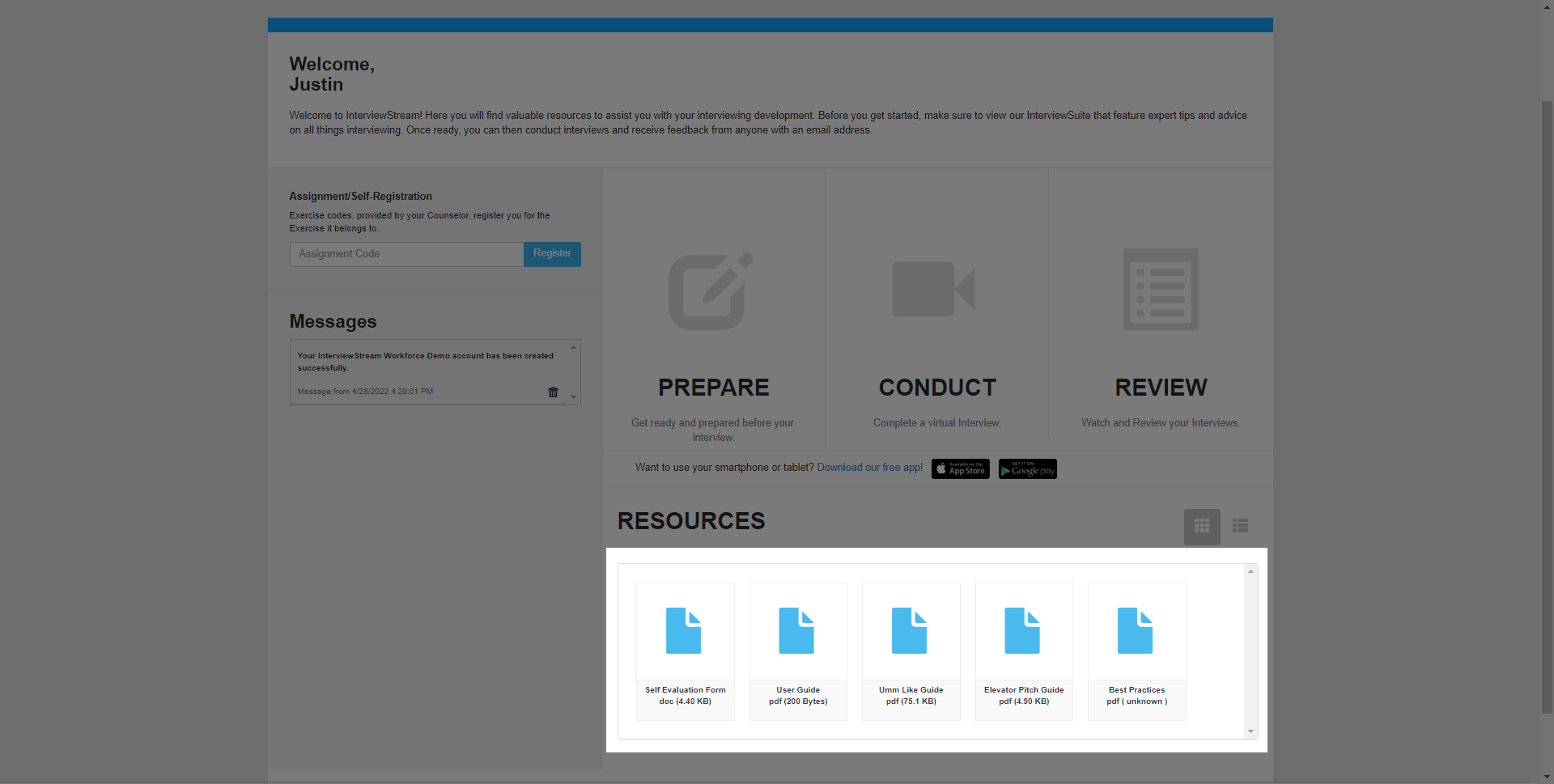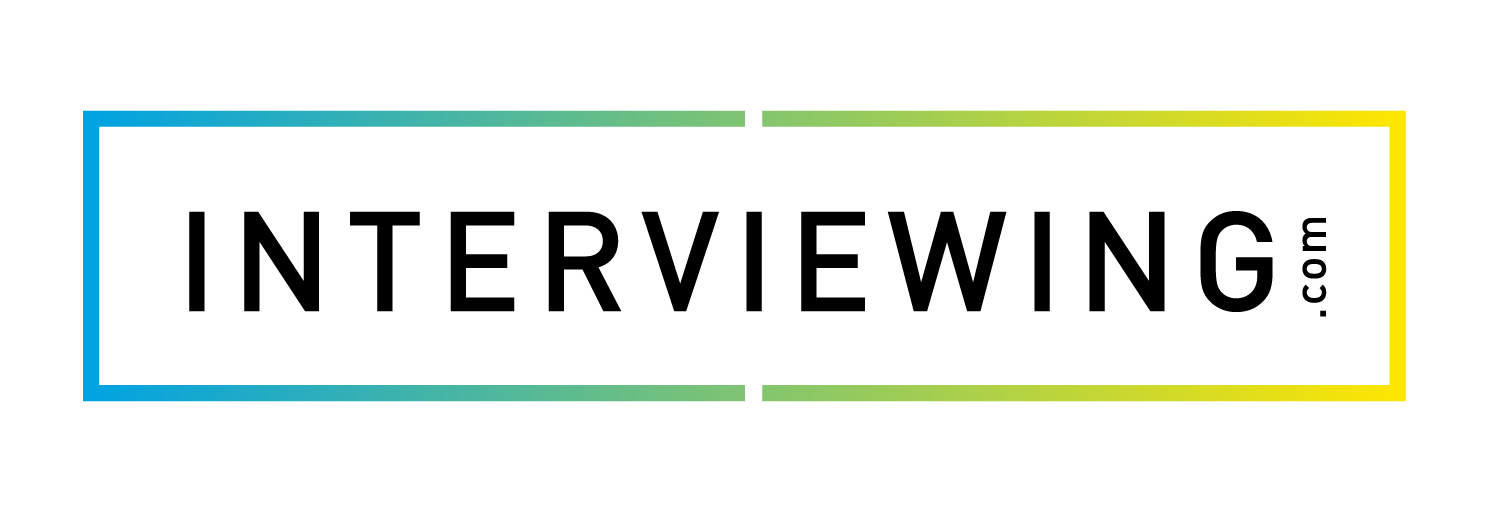Interview Prep General User Dashboard Overview
In this lesson we’ll walk through the layout and functions of the Interview Prep General User dashboard.
- After you log me into your account you’ll see the User dashboard. To view how to’s, interview best practices, hardware check, and support information, click the Prepare button.
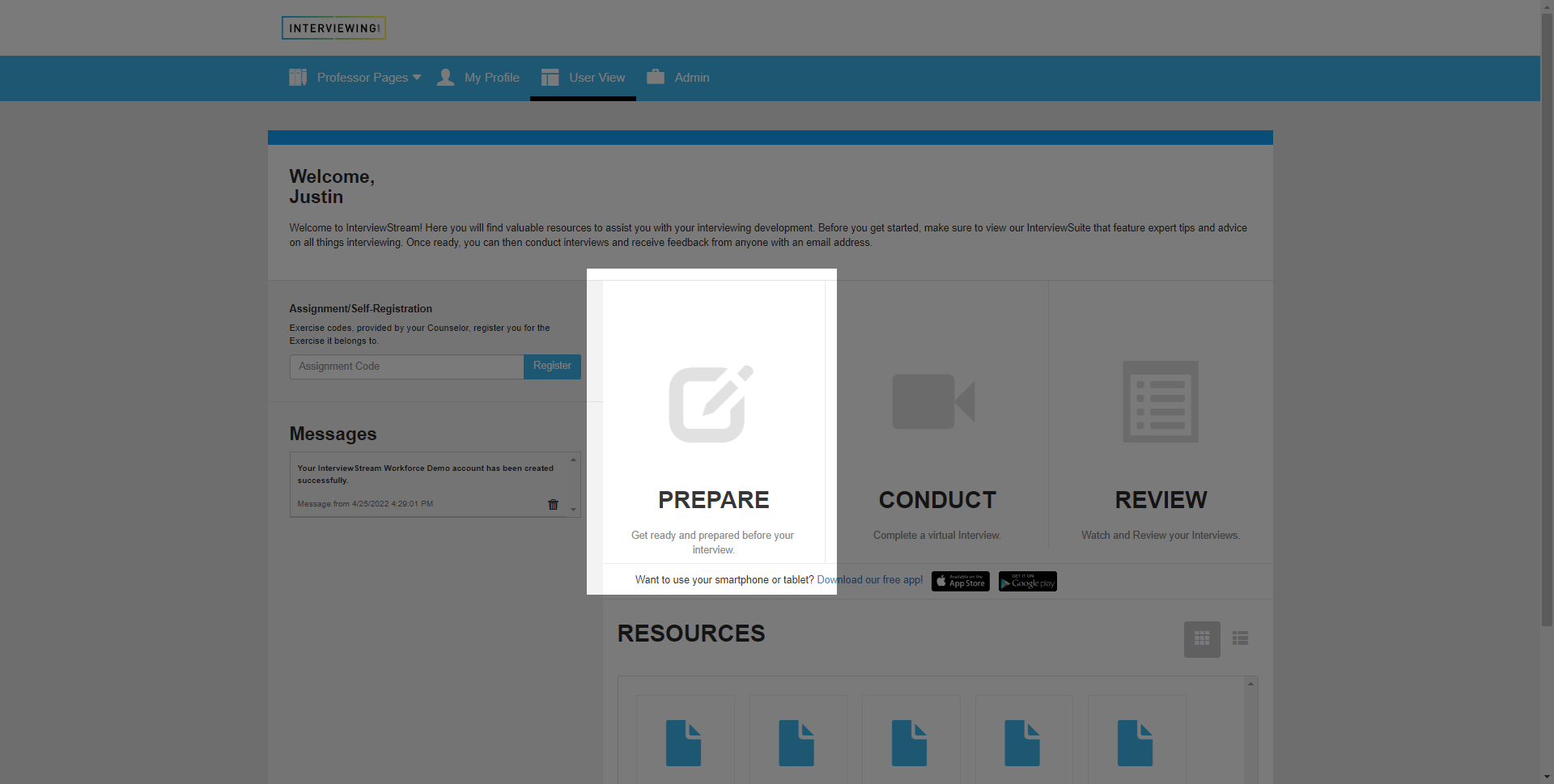
- To conduct or create a new interview, click on the Conduct button.
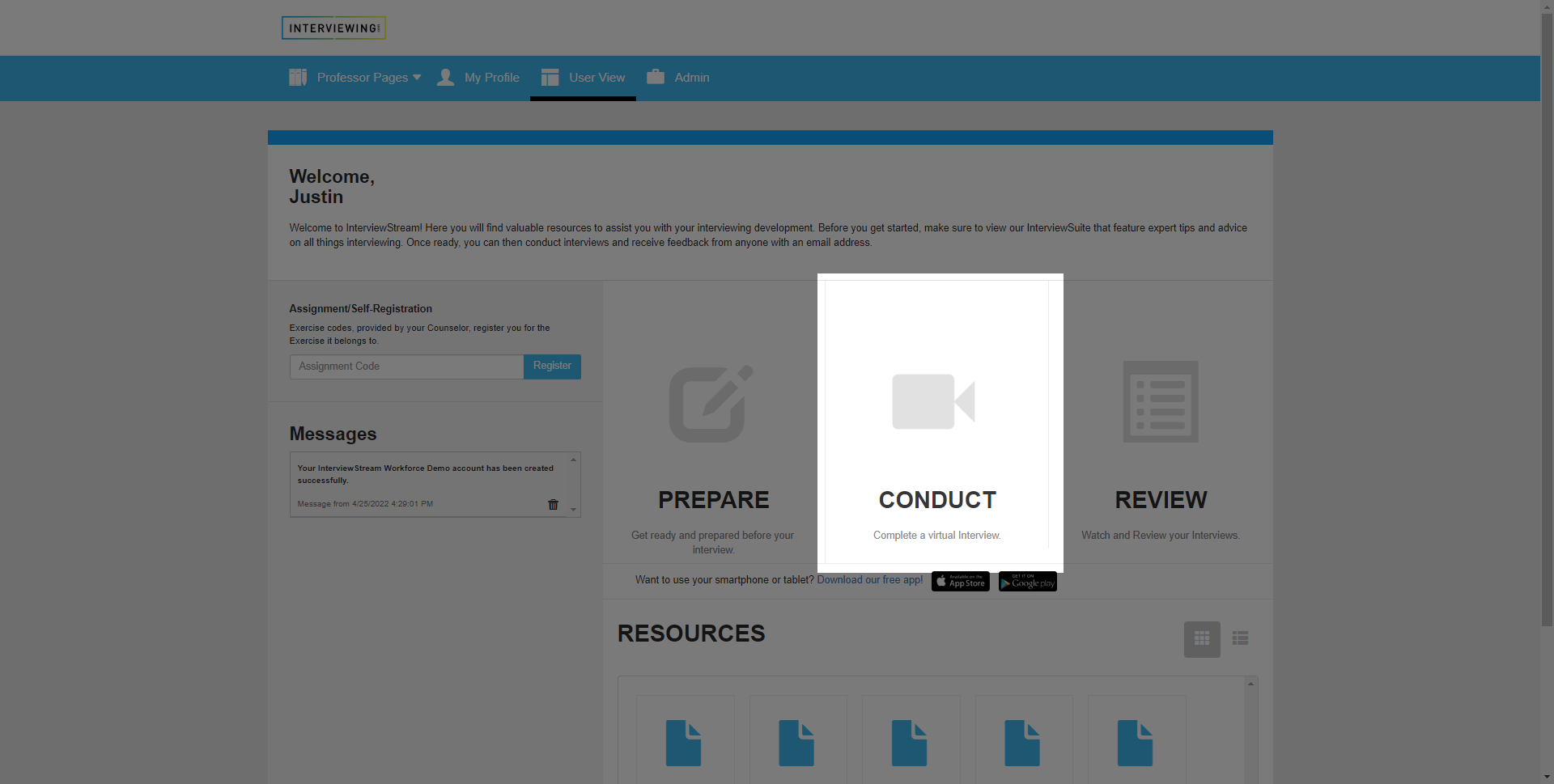
- To review your previously completed interviews or assignments, click on the Review button.
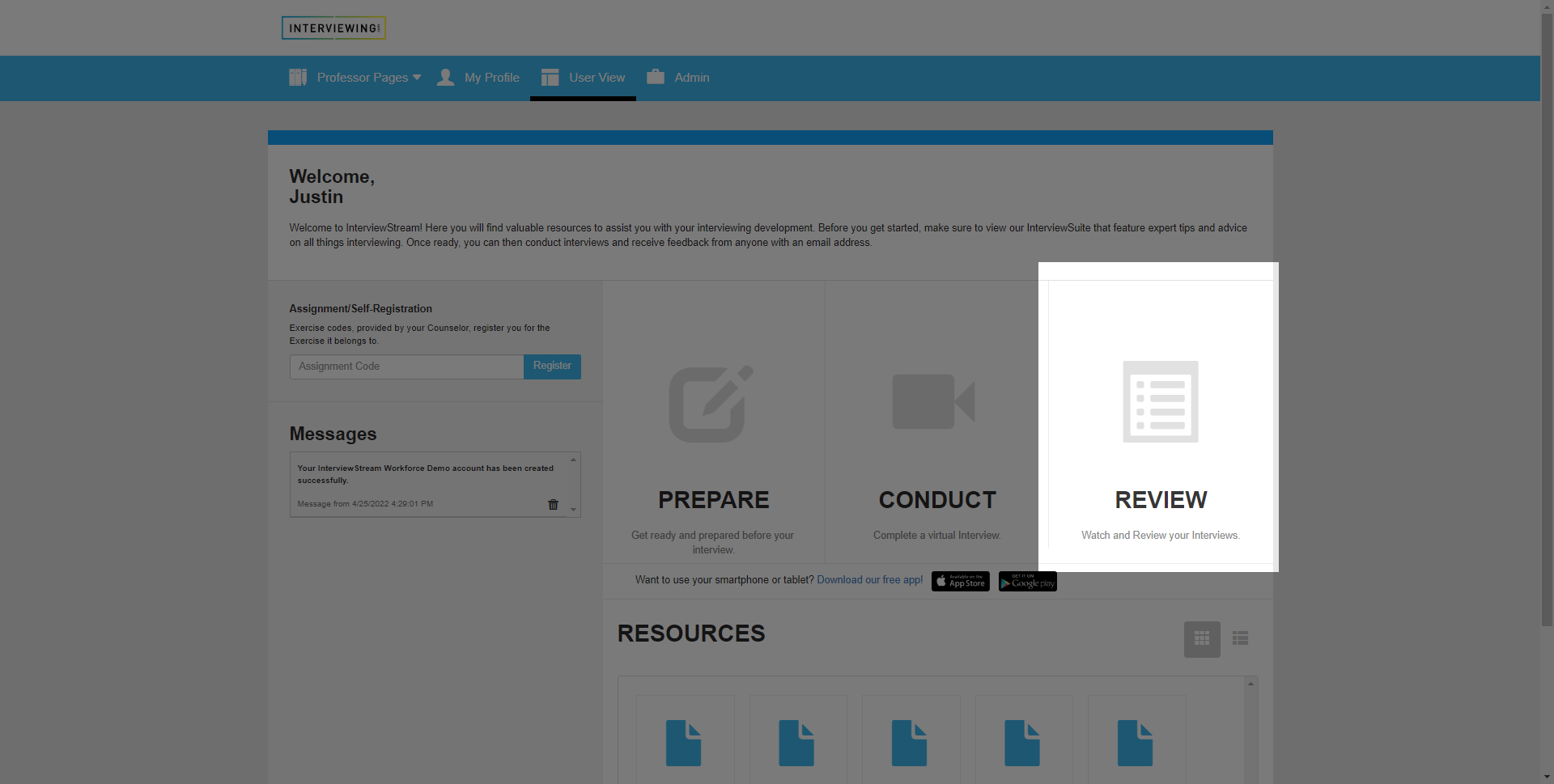
- In the assignment self-registration field you can enter an assignment code to register for an assignment. Copy and paste the code given to you by an Educator or Administrator into the dialog box and click register.
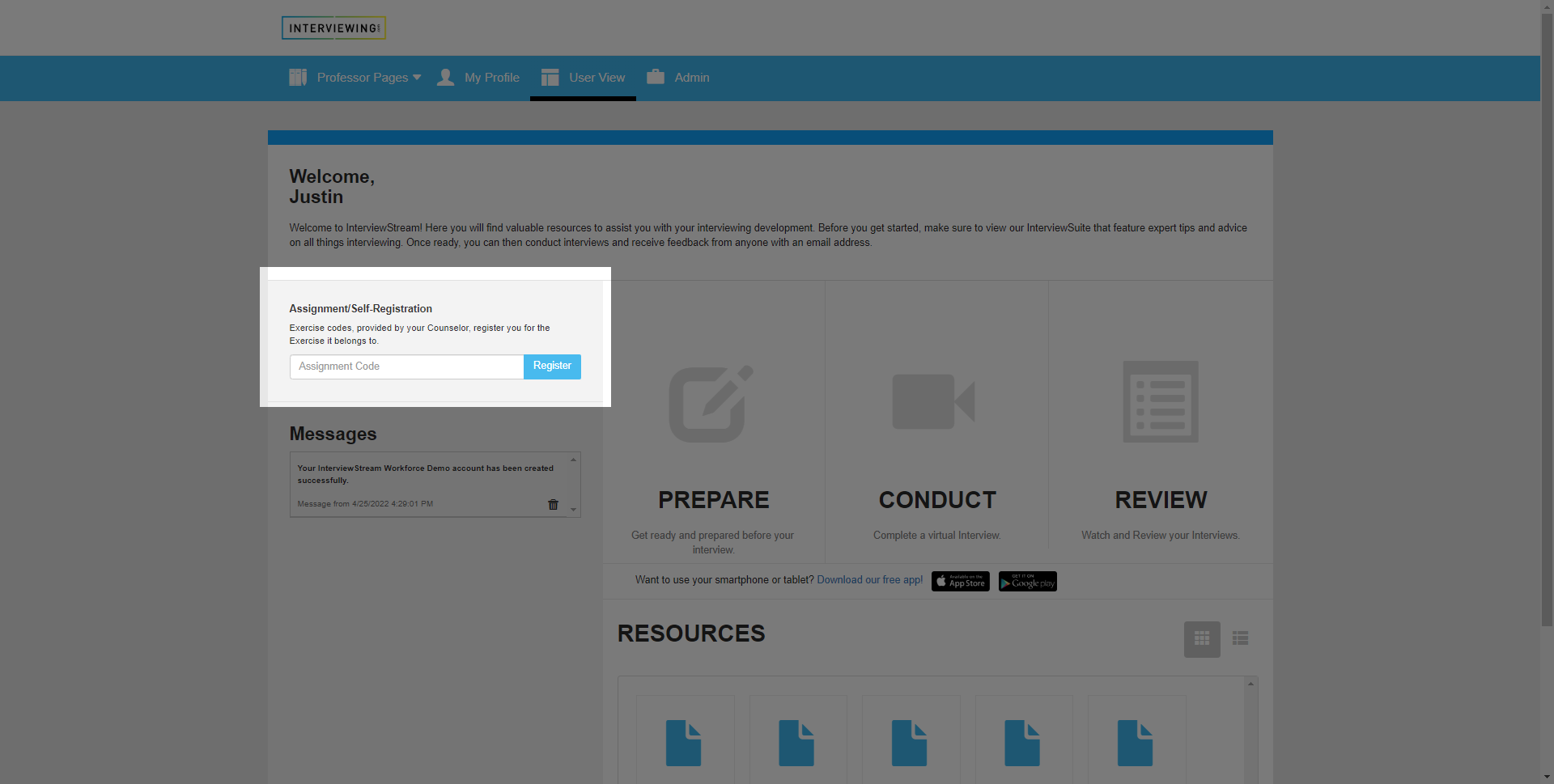
- Below the assignment self-registration field you’ll find the messaging center which contains notifications whenever a comment or new assessment has been added to your interviews. You’ll also see notifications whenever you have a new assignment pending.
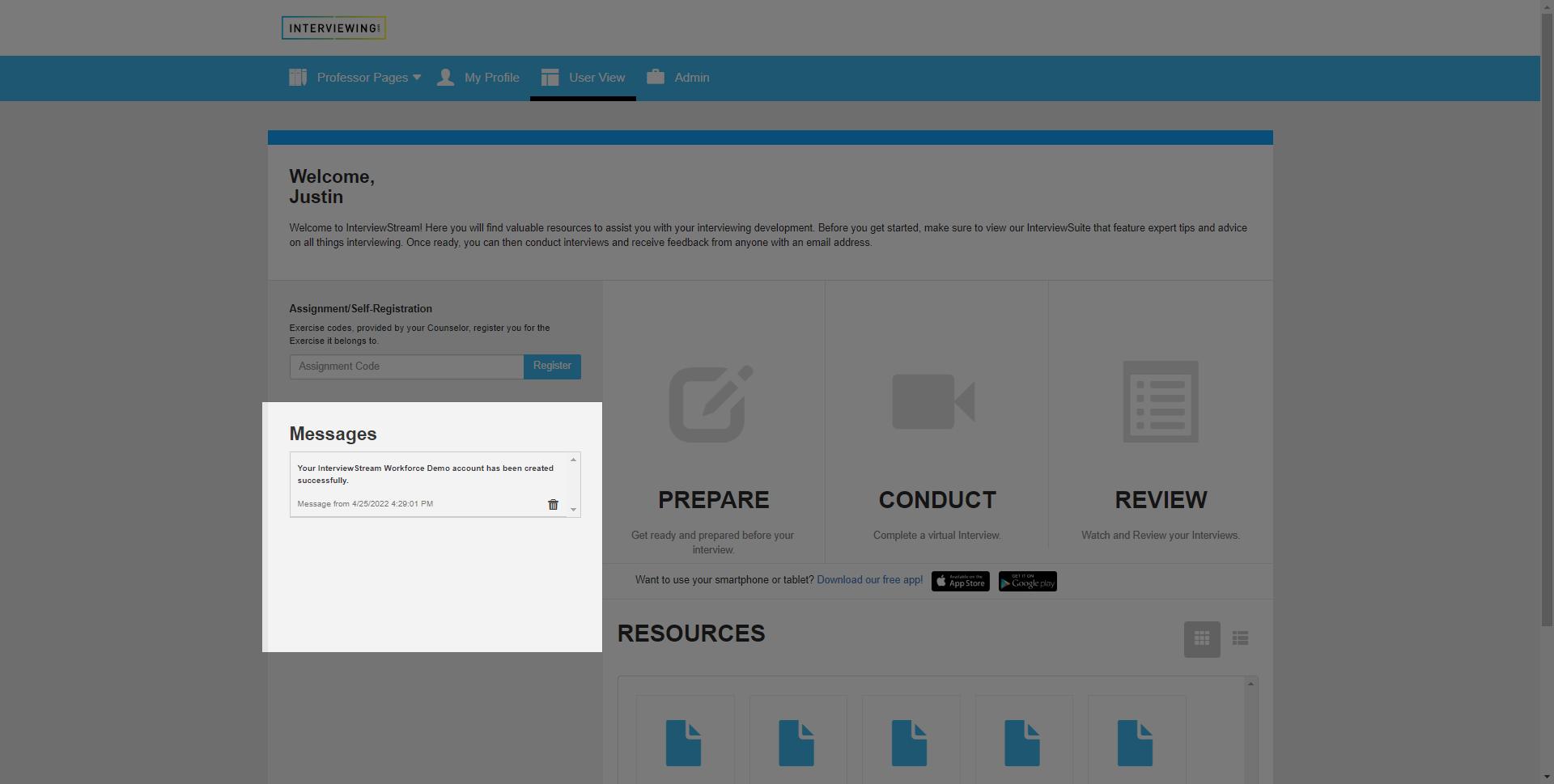
- Finally, in the resources center you’ll find best practices document user guides and tips for interviewing.