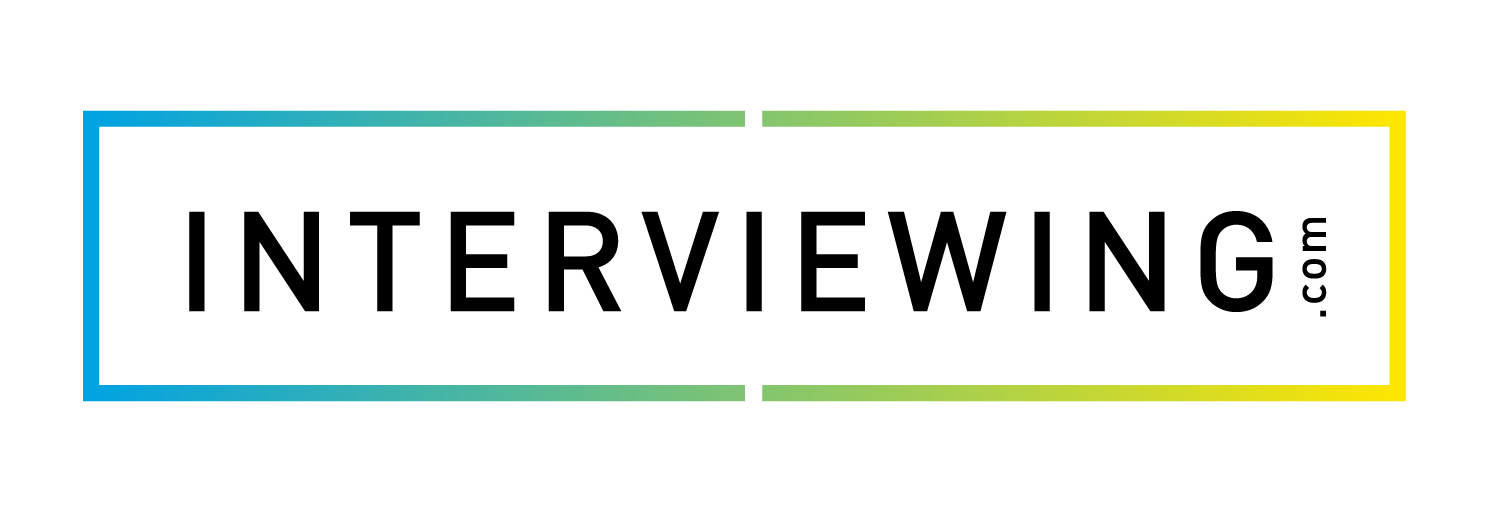Viewing Reports in Interview Prep
This lesson will cover how to run reports on student usage in your account.
- To access reports on your platform click the “Reports” menu.

- Scroll through the reports list and click “Launch Report” to open up the selected report in a new tab.

- The selected report will open up with the data from your platform. Use the menu at the top of the screen to edit the filters on the report and save the document to your computer.

- Click the Save button and select an option to download your report.