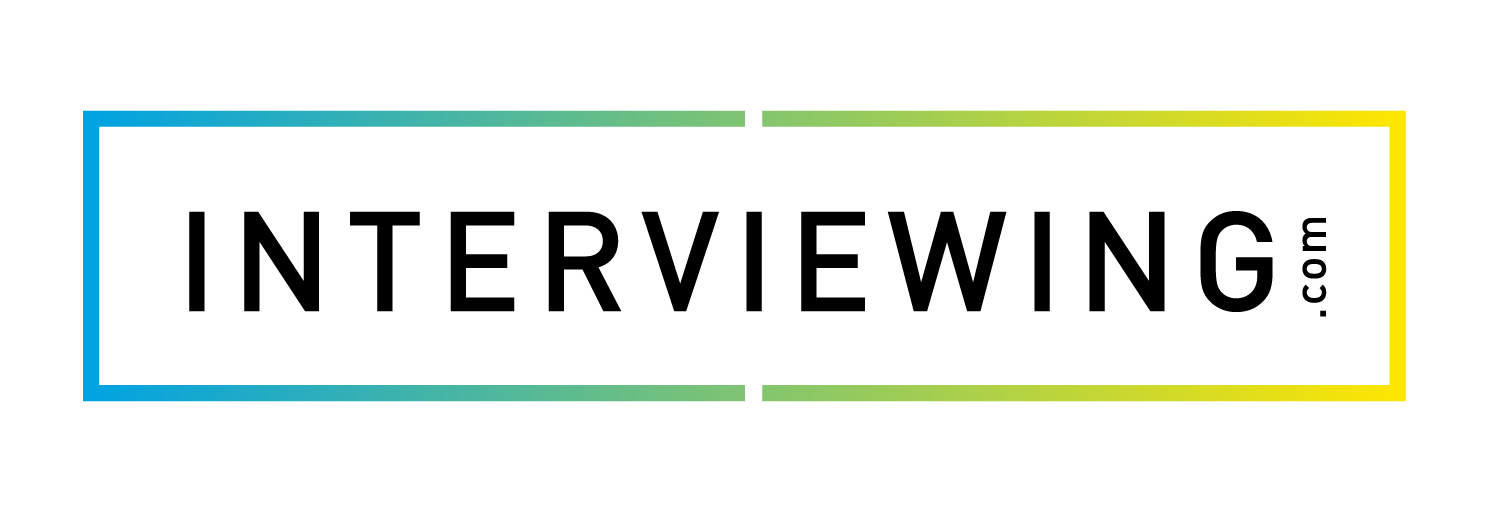Before You Begin with interview prep
To start using interview prep, you’ll need to have an administrator account set up. If you are a platform administrator, please contact your Account Manager to have an account set up.
- Once your account has been created you’ll receive an email to set up your login credentials. Click the “Click Here to Get Started Link” in your invitation email.
- You’ll be redirected to a page which will allow you to set up your login credentials. Enter the correct information and take note of the URL on the page as this will be your login URL moving forward.
- Click Log In.
- To log in in the future, navigate to the login url, enter the email address associated with your account, your password, and click Login.
Before you begin using your account there are two types of interviews available to for students to complete in interview prep:
- Practice Interview Sets: Practice interviews can be set up by an administrator. If an administrator sets up a practice interview set, all students with access to the interview set will be able to complete this interview whenever they’d like. Students can also set up custom practice interview sets on their own for practice sessions.
- Assignments: Assignments are interviews that have been set up by a professor or administrator, students may only complete assignments if they’ve received an invitation to complete the assignment or a registration code to register for the assignment.
There are also four user types within interview prep:
- Administrators: The top-level user account. Administrators can see all activity in the account across all locations, and can customize the email templates and branding on the account.
- Location Administrators: Location Admin are similar to Account Admin in privileges, however, Location Admin may only view data in the location they have access to. Location Admin are also restricted from customizing email templates or branding on the account.
- Professors: Professors have access to create and manage assignments in their account, they may also create custom assessments and review student interviews.
- Students: Students may complete, review and share interviews they have been given access to.